来源:http://www.brendangregg.com/perf.html
These are some examples of using the perf Linux profiler, which has also been called Performance Counters for Linux (PCL), Linux perf events (LPE), or perf_events. Like Vince Weaver, I’ll call it perf_events so that you can search on that term later. Searching for just “perf” finds sites on the police, petroleum, weed control, and a T-shirt. This is not an official perf page, for either perf_events or the T-shirt.
perf_events is an event-oriented observability tool, which can help you solve advanced performance and troubleshooting functions. Questions that can be answered include:
- Why is the kernel on-CPU so much? What code-paths?
- Which code-paths are causing CPU level 2 cache misses?
- Are the CPUs stalled on memory I/O?
- Which code-paths are allocating memory, and how much?
- What is triggering TCP retransmits?
- Is a certain kernel function being called, and how often?
- What reasons are threads leaving the CPU?
perf_events is part of the Linux kernel, under tools/perf. While it uses many Linux tracing features, some are not yet exposed via the perf command, and need to be used via the ftrace interface instead. My perf-tools collection (github) uses both perf_events and ftrace as needed.
This page includes my examples of perf_events. A table of contents:
Key sections to start with are: Events, One-Liners, Presentations, Prerequisites, CPU statistics, Timed Profiling, and Flame Graphs. Also see my Posts about perf_events, and Links for the main (official) perf_events page, awesome tutorial, and other links. The next sections introduce perf_events further, starting with a screenshot, one-liners, and then background.
This page is under construction, and there’s a lot more to perf_events that I’d like to add. Hopefully this is useful so far.
1. Screenshot
Starting with a screenshot, here’s perf version 3.9.3 tracing disk I/O:
# <b>perf record -e block:block_rq_issue -ag</b>
^C
# <b>ls -l perf.data</b>
-rw------- 1 root root 3458162 Jan 26 03:03 perf.data
# <b>perf report</b>
[...]
# Samples: 2K of event 'block:block_rq_issue'
# Event count (approx.): 2216
#
# Overhead Command Shared Object Symbol
# ........ ............ ................. ....................
#
32.13% dd [kernel.kallsyms] [k] blk_peek_request
|
--- blk_peek_request
virtblk_request
__blk_run_queue
|
|--98.31%-- queue_unplugged
| blk_flush_plug_list
| |
| |--91.00%-- blk_queue_bio
| | generic_make_request
| | submit_bio
| | ext4_io_submit
| | |
| | |--58.71%-- ext4_bio_write_page
| | | mpage_da_submit_io
| | | mpage_da_map_and_submit
| | | write_cache_pages_da
| | | ext4_da_writepages
| | | do_writepages
| | | __filemap_fdatawrite_range
| | | filemap_flush
| | | ext4_alloc_da_blocks
| | | ext4_release_file
| | | __fput
| | | ____fput
| | | task_work_run
| | | do_notify_resume
| | | int_signal
| | | close
| | | 0x0
| | |
| | --41.29%-- mpage_da_submit_io
[...]
A perf record command was used to trace the block:block_rq_issue probe, which fires when a block device I/O request is issued (disk I/O). Options included -a to trace all CPUs, and -g to capture call graphs (stack traces). Trace data is written to a perf.data file, and tracing ended when Ctrl-C was hit. A summary of the perf.data file was printed using perf report, which builds a tree from the stack traces, coalescing common paths, and showing percentages for each path.
The perf report output shows that 2,216 events were traced (disk I/O), 32% of which from a dd command. These were issued by the kernel function blk_peek_request(), and walking down the stacks, about half of these 32% were from the close() system call.
2. One-Liners
Some useful one-liners I’ve gathered or written:
Listing Events
<span style="color: #4040f0;"># Listing all currently known events:</span> perf list <span style="color: #4040f0;"># Listing sched tracepoints:</span> perf list 'sched:*'
Counting Events
<span style="color: #4040f0;"># CPU counter statistics for the specified command:</span> perf stat <i>command</i> <span style="color: #4040f0;"># Detailed CPU counter statistics (includes extras) for the specified command:</span> perf stat -d <i>command</i> <span style="color: #4040f0;"># CPU counter statistics for the specified PID, until Ctrl-C:</span> perf stat -p <i>PID</i> <span style="color: #4040f0;"># CPU counter statistics for the entire system, for 5 seconds:</span> perf stat -a sleep 5 <span style="color: #4040f0;"># Various basic CPU statistics, system wide, for 10 seconds:</span> perf stat -e cycles,instructions,cache-references,cache-misses,bus-cycles -a sleep 10 <span style="color: #4040f0;"># Various CPU level 1 data cache statistics for the specified command:</span> perf stat -e L1-dcache-loads,L1-dcache-load-misses,L1-dcache-stores <i>command</i> <span style="color: #4040f0;"># Various CPU data TLB statistics for the specified command:</span> perf stat -e dTLB-loads,dTLB-load-misses,dTLB-prefetch-misses <i>command</i> <span style="color: #4040f0;"># Various CPU last level cache statistics for the specified command:</span> perf stat -e LLC-loads,LLC-load-misses,LLC-stores,LLC-prefetches <i>command</i> <span style="color: #4040f0;"># Using raw PMC counters, eg, unhalted core cycles:</span> perf stat -e r003c -a sleep 5 <span style="color: #4040f0;"># PMCs: cycles and frontend stalls via raw specification:</span> perf stat -e cycles -e cpu/event=0x0e,umask=0x01,inv,cmask=0x01/ -a sleep 5 <span style="color: #4040f0;"># Count system calls for the specified PID, until Ctrl-C:</span> perf stat -e 'syscalls:sys_enter_*' -p <i>PID</i> <span style="color: #4040f0;"># Count system calls for the entire system, for 5 seconds:</span> perf stat -e 'syscalls:sys_enter_*' -a sleep 5 <span style="color: #4040f0;"># Count scheduler events for the specified PID, until Ctrl-C:</span> perf stat -e 'sched:*' -p <i>PID</i> <span style="color: #4040f0;"># Count scheduler events for the specified PID, for 10 seconds:</span> perf stat -e 'sched:*' -p <i>PID</i> sleep 10 <span style="color: #4040f0;"># Count ext4 events for the entire system, for 10 seconds:</span> perf stat -e 'ext4:*' -a sleep 10 <span style="color: #4040f0;"># Count block device I/O events for the entire system, for 10 seconds:</span> perf stat -e 'block:*' -a sleep 10 <span style="color: #4040f0;"># Count all vmscan events, printing a report every second:</span> perf stat -e 'vmscan:*' -a -I 1000 <span style="color: #4040f0;"># Show system calls by process, refreshing every 2 seconds:</span> perf top -e raw_syscalls:sys_enter -ns comm <span style="color: #4040f0;"># Show sent network packets by on-CPU process, rolling output (no clear):</span> stdbuf -oL perf top -e net:net_dev_xmit -ns comm | strings
Profiling
<span style="color: #4040f0;"># Sample on-CPU functions for the specified command, at 99 Hertz:</span> perf record -F 99 <i>command</i> <span style="color: #4040f0;"># Sample on-CPU functions for the specified PID, at 99 Hertz, until Ctrl-C:</span> perf record -F 99 -p <i>PID</i> <span style="color: #4040f0;"># Sample on-CPU functions for the specified PID, at 99 Hertz, for 10 seconds:</span> perf record -F 99 -p <i>PID</i> sleep 10 <span style="color: #4040f0;"># Sample CPU stack traces (via frame pointers) for the specified PID, at 99 Hertz, for 10 seconds:</span> perf record -F 99 -p <i>PID</i> -g -- sleep 10 <span style="color: #4040f0;"># Sample CPU stack traces for the PID, using dwarf (dbg info) to unwind stacks, at 99 Hertz, for 10 seconds:</span> perf record -F 99 -p <i>PID</i> --call-graph dwarf sleep 10 <span style="color: #4040f0;"># Sample CPU stack traces for the entire system, at 99 Hertz, for 10 seconds (< Linux 4.11):</span> perf record -F 99 -ag -- sleep 10 <span style="color: #4040f0;"># Sample CPU stack traces for the entire system, at 99 Hertz, for 10 seconds (>= Linux 4.11):</span> perf record -F 99 -g -- sleep 10 <span style="color: #4040f0;"># If the previous command didn't work, try forcing perf to use the cpu-clock event:</span> perf record -F 99 -e cpu-clock -ag -- sleep 10 <span style="color: #4040f0;"># Sample CPU stack traces for the entire system, with dwarf stacks, at 99 Hertz, for 10 seconds:</span> perf record -F 99 -a --call-graph dwarf sleep 10 <span style="color: #4040f0;"># Sample CPU stack traces for the entire system, using last branch record for stacks, ... (>= Linux 4.?):</span> perf record -F 99 -a --call-graph lbr sleep 10 <span style="color: #4040f0;"># Sample CPU stack traces, once every 10,000 Level 1 data cache misses, for 5 seconds:</span> perf record -e L1-dcache-load-misses -c 10000 -ag -- sleep 5 <span style="color: #4040f0;"># Sample CPU stack traces, once every 100 last level cache misses, for 5 seconds:</span> perf record -e LLC-load-misses -c 100 -ag -- sleep 5 <span style="color: #4040f0;"># Sample on-CPU kernel instructions, for 5 seconds:</span> perf record -e cycles:k -a -- sleep 5 <span style="color: #4040f0;"># Sample on-CPU user instructions, for 5 seconds:</span> perf record -e cycles:u -a -- sleep 5 <span style="color: #4040f0;"># Sample on-CPU user instructions precisely (using PEBS), for 5 seconds:</span> perf record -e cycles:up -a -- sleep 5 <span style="color: #4040f0;"># Perform branch tracing (needs HW support), for 1 second:</span> perf record -b -a sleep 1 <span style="color: #4040f0;"># Sample CPUs at 49 Hertz, and show top addresses and symbols, live (no perf.data file):</span> perf top -F 49 <span style="color: #4040f0;"># Sample CPUs at 49 Hertz, and show top process names and segments, live:</span> perf top -F 49 -ns comm,dso
Static Tracing
<span style="color: #4040f0;"># Trace new processes, until Ctrl-C:</span> perf record -e sched:sched_process_exec -a <span style="color: #4040f0;"># Trace all context-switches, until Ctrl-C:</span> perf record -e context-switches -a <span style="color: #4040f0;"># Trace context-switches via sched tracepoint, until Ctrl-C:</span> perf record -e sched:sched_switch -a <span style="color: #4040f0;"># Trace all context-switches with stack traces, until Ctrl-C:</span> perf record -e context-switches -ag <span style="color: #4040f0;"># Trace all context-switches with stack traces, for 10 seconds:</span> perf record -e context-switches -ag -- sleep 10 <span style="color: #4040f0;"># Trace all CS, stack traces, and with timestamps (< Linux 3.17, -T now default):</span> perf record -e context-switches -ag -T <span style="color: #4040f0;"># Trace CPU migrations, for 10 seconds:</span> perf record -e migrations -a -- sleep 10 <span style="color: #4040f0;"># Trace all connect()s with stack traces (outbound connections), until Ctrl-C:</span> perf record -e syscalls:sys_enter_connect -ag <span style="color: #4040f0;"># Trace all accepts()s with stack traces (inbound connections), until Ctrl-C:</span> perf record -e syscalls:sys_enter_accept* -ag <span style="color: #4040f0;"># Trace all block device (disk I/O) requests with stack traces, until Ctrl-C:</span> perf record -e block:block_rq_insert -ag <span style="color: #4040f0;"># Trace all block device issues and completions (has timestamps), until Ctrl-C:</span> perf record -e block:block_rq_issue -e block:block_rq_complete -a <span style="color: #4040f0;"># Trace all block completions, of size at least 100 Kbytes, until Ctrl-C:</span> perf record -e block:block_rq_complete --filter 'nr_sector > 200' <span style="color: #4040f0;"># Trace all block completions, synchronous writes only, until Ctrl-C:</span> perf record -e block:block_rq_complete --filter 'rwbs == "WS"' <span style="color: #4040f0;"># Trace all block completions, all types of writes, until Ctrl-C:</span> perf record -e block:block_rq_complete --filter 'rwbs ~ "*W*"' <span style="color: #4040f0;"># Trace all minor faults (RSS growth) with stack traces, until Ctrl-C:</span> perf record -e minor-faults -ag <span style="color: #4040f0;"># Trace all page faults with stack traces, until Ctrl-C:</span> perf record -e page-faults -ag <span style="color: #4040f0;"># Trace all ext4 calls, and write to a non-ext4 location, until Ctrl-C:</span> perf record -e 'ext4:*' -o /tmp/perf.data -a <span style="color: #4040f0;"># Trace kswapd wakeup events, until Ctrl-C:</span> perf record -e vmscan:mm_vmscan_wakeup_kswapd -ag <span style="color: #4040f0;"># Add Node.js USDT probes (Linux 4.10+):</span> perf buildid-cache --add `which node` <span style="color: #4040f0;"># Trace the node http__server__request USDT event (Linux 4.10+):</span> perf record -e sdt_node:http__server__request -a
Dynamic Tracing
<span style="color: #4040f0;"># Add a tracepoint for the kernel tcp_sendmsg() function entry ("--add" is optional):</span>
perf probe --add tcp_sendmsg
<span style="color: #4040f0;"># Remove the tcp_sendmsg() tracepoint (or use "--del"):</span>
perf probe -d tcp_sendmsg
<span style="color: #4040f0;"># Add a tracepoint for the kernel tcp_sendmsg() function return:</span>
perf probe 'tcp_sendmsg%return'
<span style="color: #4040f0;"># Show available variables for the kernel tcp_sendmsg() function (needs debuginfo):</span>
perf probe -V tcp_sendmsg
<span style="color: #4040f0;"># Show available variables for the kernel tcp_sendmsg() function, plus external vars (needs debuginfo):</span>
perf probe -V tcp_sendmsg --externs
<span style="color: #4040f0;"># Show available line probes for tcp_sendmsg() (needs debuginfo):</span>
perf probe -L tcp_sendmsg
<span style="color: #4040f0;"># Show available variables for tcp_sendmsg() at line number 81 (needs debuginfo):</span>
perf probe -V tcp_sendmsg:81
<span style="color: #4040f0;"># Add a tracepoint for tcp_sendmsg(), with three entry argument registers (platform specific):</span>
perf probe 'tcp_sendmsg %ax %dx %cx'
<span style="color: #4040f0;"># Add a tracepoint for tcp_sendmsg(), with an alias ("bytes") for the %cx register (platform specific):</span>
perf probe 'tcp_sendmsg bytes=%cx'
<span style="color: #4040f0;"># Trace previously created probe when the bytes (alias) variable is greater than 100:</span>
perf record -e probe:tcp_sendmsg --filter 'bytes > 100'
<span style="color: #4040f0;"># Add a tracepoint for tcp_sendmsg() return, and capture the return value:</span>
perf probe 'tcp_sendmsg%return $retval'
<span style="color: #4040f0;"># Add a tracepoint for tcp_sendmsg(), and "size" entry argument (reliable, but needs debuginfo):</span>
perf probe 'tcp_sendmsg size'
<span style="color: #4040f0;"># Add a tracepoint for tcp_sendmsg(), with size and socket state (needs debuginfo):</span>
perf probe 'tcp_sendmsg size sk->__sk_common.skc_state'
<span style="color: #4040f0;"># Tell me how on Earth you would do this, but don't actually do it (needs debuginfo):</span>
perf probe -nv 'tcp_sendmsg size sk->__sk_common.skc_state'
<span style="color: #4040f0;"># Trace previous probe when size is non-zero, and state is not TCP_ESTABLISHED(1) (needs debuginfo):</span>
perf record -e probe:tcp_sendmsg --filter 'size > 0 && skc_state != 1' -a
<span style="color: #4040f0;"># Add a tracepoint for tcp_sendmsg() line 81 with local variable seglen (needs debuginfo):</span>
perf probe 'tcp_sendmsg:81 seglen'
<span style="color: #4040f0;"># Add a tracepoint for do_sys_open() with the filename as a string (needs debuginfo):</span>
perf probe 'do_sys_open filename:string'
<span style="color: #4040f0;"># Add a tracepoint for myfunc() return, and include the retval as a string:</span>
perf probe 'myfunc%return +0($retval):string'
<span style="color: #4040f0;"># Add a tracepoint for the user-level malloc() function from libc:</span>
perf probe -x /lib64/libc.so.6 malloc
<span style="color: #4040f0;"># Add a tracepoint for this user-level static probe (USDT, aka SDT event):</span>
perf probe -x /usr/lib64/libpthread-2.24.so %sdt_libpthread:mutex_entry
<span style="color: #4040f0;"># List currently available dynamic probes:</span>
perf probe -l
Mixed
<span style="color: #4040f0;"># Sample stacks at 99 Hertz, and, context switches:</span> perf record -F99 -e cpu-clock -e cs -a -g <span style="color: #4040f0;"># Sample stacks to 2 levels deep, and, context switch stacks to 5 levels (needs 4.8):</span> perf record -F99 -e cpu-clock/max-stack=2/ -e cs/max-stack=5/ -a -g
Special
<span style="color: #4040f0;"># Record cacheline events (Linux 4.10+):</span> perf c2c record -a -- sleep 10 <span style="color: #4040f0;"># Report cacheline events from previous recording (Linux 4.10+):</span> perf c2c report
Reporting
<span style="color: #4040f0;"># Show perf.data in an ncurses browser (TUI) if possible:</span> perf report <span style="color: #4040f0;"># Show perf.data with a column for sample count:</span> perf report -n <span style="color: #4040f0;"># Show perf.data as a text report, with data coalesced and percentages:</span> perf report --stdio <span style="color: #4040f0;"># Report, with stacks in folded format: one line per stack (needs 4.4):</span> perf report --stdio -n -g folded <span style="color: #4040f0;"># List all events from perf.data:</span> perf script <span style="color: #4040f0;"># List all perf.data events, with data header (newer kernels; was previously default):</span> perf script --header <span style="color: #4040f0;"># List all perf.data events, with customized fields (< Linux 4.1):</span> perf script -f time,event,trace <span style="color: #4040f0;"># List all perf.data events, with customized fields (>= Linux 4.1):</span> perf script -F time,event,trace <span style="color: #4040f0;"># List all perf.data events, with my recommended fields (needs record -a; newer kernels):</span> perf script --header -F comm,pid,tid,cpu,time,event,ip,sym,dso <span style="color: #4040f0;"># List all perf.data events, with my recommended fields (needs record -a; older kernels):</span> perf script -f comm,pid,tid,cpu,time,event,ip,sym,dso <span style="color: #4040f0;"># Dump raw contents from perf.data as hex (for debugging):</span> perf script -D <span style="color: #4040f0;"># Disassemble and annotate instructions with percentages (needs some debuginfo):</span> perf annotate --stdio
These one-liners serve to illustrate the capabilities of perf_events, and can also be used a bite-sized tutorial: learn perf_events one line at a time. You can also print these out as a perf_events cheatsheet.
3. Presentations
SCALE13x (2015)
At the Southern California Linux Expo (SCALE 13x), I gave a talk on Linux Profiling at Netflix using perf_events (aka “perf”), covering CPU profiling and a tour of other features. This talk includes a crash course on perf_events that you may find useful, plus it covers gotchas such as fixing stack traces and symbols when profiling Java and Node.js.
A video of the talk is on youtube, and the slides are on slideshare.
In a post about this talk, I included the interactive CPU flame graph SVG I was demonstrating.
4. Background
The following sections provide some background for understanding perf_events and how to use it. I’ll describe the prerequisites, audience, usage, events, and tracepoints.
4.1. Prerequisites
The perf tool is in the linux-tools-common package. Start by adding that, then running “perf” to see if you get the USAGE message. It may tell you to install another related package (linux-tools-kernelversion).
You can also build and add perf from the Linux kernel source. See the Building section.
To get the most out perf, you’ll want symbols and stack traces. These may work by default in your Linux distribution, or they may require the addition of packages, or recompilation of the kernel with additional config options.
4.2. Symbols
perf_events, like other debug tools, needs symbol information (symbols). These are used to translate memory addresses into function and variable names, so that they can be read by us humans. Without symbols, you’ll see hexadecimal numbers representing the memory addresses profiled.
The following perf report output shows stack traces, however, only hexadecimal numbers can be seen:
57.14% sshd libc-2.15.so [.] connect
|
--- connect
|
|--25.00%-- 0x7ff3c1cddf29
|
|--25.00%-- 0x7ff3bfe82761
| 0x7ff3bfe82b7c
|
|--25.00%-- 0x7ff3bfe82dfc
--25.00%-- [...]
If the software was added by packages, you may find debug packages (often “-dbgsym”) which provide the symbols. Sometimes perf report will tell you to install these, eg: “no symbols found in /bin/dd, maybe install a debug package?”.
Here’s the same perf report output seen earlier, after adding openssh-server-dbgsym and libc6-dbgsym (this is on ubuntu 12.04):
57.14% sshd libc-2.15.so [.] __GI___connect_internal
|
--- __GI___connect_internal
|
|--25.00%-- add_one_listen_addr.isra.0
|
|--25.00%-- __nscd_get_mapping
| __nscd_get_map_ref
|
|--25.00%-- __nscd_open_socket
--25.00%-- [...]
I find it useful to add both libc6-dbgsym and coreutils-dbgsym, to provide some symbol coverage of user-level OS codepaths.
Another way to get symbols is to compile the software yourself. For example, I just compiled node (Node.js):
# file node-v0.10.28/out/Release/node node-v0.10.28/out/Release/node: ELF 64-bit LSB executable, ... <b>not stripped</b>
This has not been stripped, so I can profile node and see more than just hex. If the result is stripped, configure your build system not to run strip(1) on the output binaries.
Kernel-level symbols are in the kernel debuginfo package, or when the kernel is compiled with CONFIG_KALLSYMS.
4.3. JIT Symbols (Java, Node.js)
Programs that have virtual machines (VMs), like Java’s JVM and node’s v8, execute their own virtual processor, which has its own way of executing functions and managing stacks. If you profile these using perf_events, you’ll see symbols for the VM engine, which have some use (eg, to identify if time is spent in GC), but you won’t see the language-level context you might be expecting. Eg, you won’t see Java classes and methods.
perf_events has JIT support to solve this, which requires the VM to maintain a /tmp/perf-PID.map file for symbol translation. Java can do this with perf-map-agent, and Node.js 0.11.13+ with –perf_basic_prof. See my blog post Node.js flame graphs on Linux for the steps.
Note that Java may not show full stacks to begin with, due to hotspot on x86 omitting the frame pointer (just like gcc). On newer versions (JDK 8u60+), you can use the -XX:+PreserveFramePointer option to fix this behavior, and profile fully using perf. See my Netflix Tech Blog post, Java in Flames, for a full writeup, and my Java flame graphs section, which links to an older patch and includes an example resulting flame graph. I also summarized the latest in my JavaOne 2016 talk Java Performance Analysis on Linux with Flame Graphs.
4.4 Stack Traces
Always compile with frame pointers. Omitting frame pointers is an evil compiler optimization that breaks debuggers, and sadly, is often the default. Without them, you may see incomplete stacks from perf_events, like seen in the earlier sshd symbols example. There are three ways to fix this: either using dwarf data to unwind the stack, using last branch record (LBR) if available (a processor feature), or returning the frame pointers.
Dwarf
Since about the 3.9 kernel, perf_events has supported a workaround for missing frame pointers in user-level stacks: libunwind, which uses dwarf. This can be enabled using “–call-graph dwarf” (or “-g dwarf”).
Frame Pointers
The earlier sshd example was a default build of OpenSSH, which uses compiler optimizations (-O2), which in this case has omitted the frame pointer. Here’s how it looks after recompiling OpenSSH with -fno-omit-frame-pointer:
100.00% sshd libc-2.15.so [.] __GI___connect_internal
|
--- __GI___connect_internal
|
|--30.00%-- add_one_listen_addr.isra.0
| add_listen_addr
| fill_default_server_options
| main
| __libc_start_main
|
|--20.00%-- __nscd_get_mapping
| __nscd_get_map_ref
|
|--20.00%-- __nscd_open_socket
--30.00%-- [...]
Now the ancestry from add_one_listen_addr() can be seen, down to main() and __libc_start_main().
The kernel can suffer the same problem. Here’s an example CPU profile collected on an idle server, with stack traces (-g):
99.97% swapper [kernel.kallsyms] [k] default_idle
|
--- default_idle
0.03% sshd [kernel.kallsyms] [k] iowrite16
|
--- iowrite16
__write_nocancel
(nil)
The kernel stack traces are incomplete. Now a similar profile with CONFIG_FRAME_POINTER=y:
99.97% swapper [kernel.kallsyms] [k] default_idle
|
--- default_idle
cpu_idle
|
|--87.50%-- start_secondary
|
--12.50%-- rest_init
start_kernel
x86_64_start_reservations
x86_64_start_kernel
0.03% sshd [kernel.kallsyms] [k] iowrite16
|
--- iowrite16
vp_notify
virtqueue_kick
start_xmit
dev_hard_start_xmit
sch_direct_xmit
dev_queue_xmit
ip_finish_output
ip_output
ip_local_out
ip_queue_xmit
tcp_transmit_skb
tcp_write_xmit
__tcp_push_pending_frames
tcp_sendmsg
inet_sendmsg
sock_aio_write
do_sync_write
vfs_write
sys_write
system_call_fastpath
__write_nocancel
Much better — the entire path from the write() syscall (__write_nocancel) to iowrite16() can be seen.
Also see the Building section for other notes about building perf_events.
4.5. Audience
To use perf_events, you’ll either:
- Develop your own commands
- Run example commands
Developing new invocations of perf_events requires the study of kernel and application code, which isn’t for everyone. Many more people will use perf_events by running commands developed by other people, like the examples on this page. This can work out fine: your organization may only need one or two people who can develop perf_events commands or source them, and then share them for use by the entire operation and support groups.
Either way, you need to know the capabilities of perf_events so you know when to reach for it, whether that means searching for an example command or writing your own. One goal of the examples that follow is just to show you what can be done, to help you learn these capabilities. You should also browse examples on other sites (Links).
If you’ve never used perf_events before, you may want to test before production use (it has had kernel panic bugs in the past). My experience has been a good one (no panics).
4.6. Usage
perf_events provides a command line tool, perf, and subcommands for various profiling activities. This is a single interface for the different instrumentation frameworks that provide the various events.
The perf command alone will list the subcommands; here is perf version 4.10 (for the Linux 4.10 kernel):
# <b>perf</b> usage: perf [--version] [--help] [OPTIONS] COMMAND [ARGS] The most commonly used perf commands are: annotate Read perf.data (created by perf record) and display annotated code archive Create archive with object files with build-ids found in perf.data file bench General framework for benchmark suites buildid-cache Manage build-id cache. buildid-list List the buildids in a perf.data file config Get and set variables in a configuration file. data Data file related processing diff Read perf.data files and display the differential profile evlist List the event names in a perf.data file inject Filter to augment the events stream with additional information kmem Tool to trace/measure kernel memory properties kvm Tool to trace/measure kvm guest os list List all symbolic event types lock Analyze lock events mem Profile memory accesses record Run a command and record its profile into perf.data report Read perf.data (created by perf record) and display the profile sched Tool to trace/measure scheduler properties (latencies) script Read perf.data (created by perf record) and display trace output stat Run a command and gather performance counter statistics test Runs sanity tests. timechart Tool to visualize total system behavior during a workload top System profiling tool. probe Define new dynamic tracepoints trace strace inspired tool See 'perf help COMMAND' for more information on a specific command.
Apart from separate help for each subcommand, there is also documentation in the kernel source under tools/perf/Documentation. perf has evolved, with different functionality added over time, so on an older kernel you may be missing some subcommands or functionality. Also, its usage may not feel consistent as you switch between activities. It’s best to think of it as a multi-tool.
perf_events can instrument in three ways (using the perf_events terminology):
- counting events in-kernel context, where a summary of counts is printed by perf. This mode does not generate a perf.data file.
- sampling events, which writes event data to a kernel buffer, which is read at a gentle asynchronous rate by the perf command to write to the perf.data file. This file is then read by the perf report or perf script commands.
- bpf programs on events, a new feature in Linux 4.4+ kernels that can execute custom user-defined programs in kernel space, which can perform efficient filters and summaries of the data. Eg, efficiently-measured latency histograms.
Try starting by counting events using the perf stat command, to see if this is sufficient. This subcommand costs the least overhead.
When using the sampling mode with perf record, you’ll need to be a little careful about the overheads, as the capture files can quickly become hundreds of Mbytes. It depends on the rate of the event you are tracing: the more frequent, the higher the overhead and larger the perf.data size.
To really cut down overhead and generate more advanced summaries, write BPF programs executed by perf. See the eBPF section.
4.7. Usage Examples
These example sequences have been chosen to illustrate some different ways that perf is used, from gathering to reporting.
Performance counter summaries, including IPC, for the gzip command:
# <b>perf stat gzip largefile</b>
Count all scheduler process events for 5 seconds, and count by tracepoint:
# <b>perf stat -e 'sched:sched_process_*' -a sleep 5</b>
Trace all scheduler process events for 5 seconds, and count by both tracepoint and process name:
# <b>perf record -e 'sched:sched_process_*' -a sleep 5</b> # <b>perf report</b>
Trace all scheduler process events for 5 seconds, and dump per-event details:
# <b>perf record -e 'sched:sched_process_*' -a sleep 5</b> # <b>perf script</b>
Trace read() syscalls, when requested bytes is less than 10:
# <b>perf record -e 'syscalls:sys_enter_read' --filter 'count < 10' -a</b>
Sample CPU stacks at 99 Hertz, for 5 seconds:
# <b>perf record -F 99 -ag -- sleep 5</b> # <b>perf report</b>
Dynamically instrument the kernel tcp_sendmsg() function, and trace it for 5 seconds, with stack traces:
# <b>perf probe --add tcp_sendmsg</b> # <b>perf record -e probe:tcp_sendmsg -ag -- sleep 5</b> # <b>perf probe --del tcp_sendmsg</b> # <b>perf report</b>
Deleting the tracepoint (–del) wasn’t necessary; I included it to show how to return the system to its original state.
Caveats
The use of -p PID as a filter doesn’t work properly on some older kernel versions (Linux 3.x): perf hits 100% CPU and needs to be killed. It’s annoying. The workaround is to profile all CPUs (-a), and filter PIDs later.
4.8. Special Usage
There’s a number of subcommands that provide special purpose functionality. These include:
- perf c2c (Linux 4.10+): cache-2-cache and cacheline false sharing analysis.
- perf kmem: kernel memory allocation analysis.
- perf kvm: KVM virtual guest analysis.
- perf lock: lock analysis.
- perf mem: memory access analysis.
- perf sched: kernel scheduler statistics. Examples.
These make use of perf’s existing instrumentation capabilities, recording selected events and reporting them in custom ways.
5. Events
perf_events instruments “events”, which are a unified interface for different kernel instrumentation frameworks. The following map (from my SCaLE13x talk) illustrates the event sources:
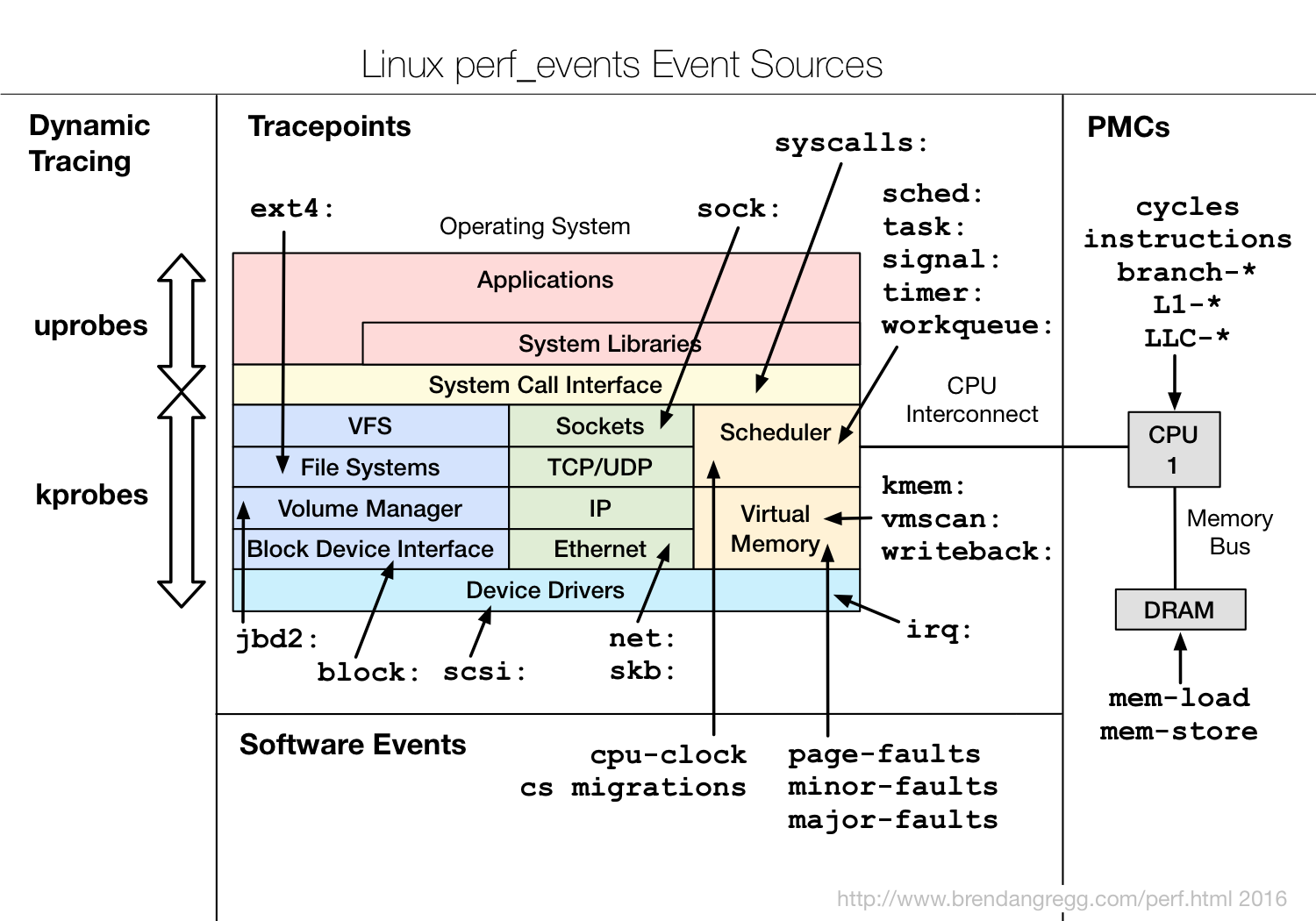
- Hardware Events: CPU performance monitoring counters.
- Software Events: These are low level events based on kernel counters. For example, CPU migrations, minor faults, major faults, etc.
- Kernel Tracepoint Events: This are static kernel-level instrumentation points that are hardcoded in interesting and logical places in the kernel.
- User Statically-Defined Tracing (USDT): These are static tracepoints for user-level programs and applications.
- Dynamic Tracing: Software can be dynamically instrumented, creating events in any location. For kernel software, this uses the kprobes framework. For user-level software, uprobes.
- Timed Profiling: Snapshots can be collected at an arbitrary frequency, using perf record -FHz. This is commonly used for CPU usage profiling, and works by creating custom timed interrupt events.
Details about the events can be collected, including timestamps, the code path that led to it, and other specific details. The capabilities of perf_events are enormous, and you’re likely to only ever use a fraction.
Currently available events can be listed using the list subcommand:
# <b>perf list</b>
List of pre-defined events (to be used in -e):
cpu-cycles OR cycles [Hardware event]
instructions [Hardware event]
cache-references [Hardware event]
cache-misses [Hardware event]
branch-instructions OR branches [Hardware event]
branch-misses [Hardware event]
bus-cycles [Hardware event]
stalled-cycles-frontend OR idle-cycles-frontend [Hardware event]
stalled-cycles-backend OR idle-cycles-backend [Hardware event]
ref-cycles [Hardware event]
cpu-clock [Software event]
task-clock [Software event]
page-faults OR faults [Software event]
context-switches OR cs [Software event]
cpu-migrations OR migrations [Software event]
minor-faults [Software event]
major-faults [Software event]
alignment-faults [Software event]
emulation-faults [Software event]
L1-dcache-loads [Hardware cache event]
L1-dcache-load-misses [Hardware cache event]
L1-dcache-stores [Hardware cache event]
[...]
rNNN [Raw hardware event descriptor]
cpu/t1=v1[,t2=v2,t3 ...]/modifier [Raw hardware event descriptor]
(see 'man perf-list' on how to encode it)
mem:<addr>[:access] [Hardware breakpoint]
probe:tcp_sendmsg [Tracepoint event]
[...]
sched:sched_process_exec [Tracepoint event]
sched:sched_process_fork [Tracepoint event]
sched:sched_process_wait [Tracepoint event]
sched:sched_wait_task [Tracepoint event]
sched:sched_process_exit [Tracepoint event]
[...]
# <b>perf list | wc -l</b>
657
When you use dynamic tracing, you are extending this list. The probe:tcp_sendmsg tracepoint in this list is an example, which I added by instrumenting tcp_sendmsg(). Profiling (sampling) events are not listed.
5.1. Hardware Events (PMCs)
perf_events began life as a tool for instrumenting the processor’s performance monitoring unit (PMU) hardware counters, also called performance monitoring counters (PMCs), or performance instrumentation counters (PICs). These instrument low-level processor activity, for example, CPU cycles, instructions retired, memory stall cycles, level 2 cache misses, etc. Some will be listed as Hardware Cache Events.
PMCs are documented in the Intel 64 and IA-32 Architectures Software Developer’s Manual Volume 3B: System Programming Guide, Part 2 and the BIOS and Kernel Developer’s Guide (BKDG) For AMD Family 10h Processors. There are thousands of different PMCs available.
A typical processor will implement PMCs in the following way: only a few or several can be recorded at the same time, from the many thousands that are available. This is because they are a fixed hardware resource on the processor (a limited number of registers), and are programmed to begin counting the selected events.
For examples of using PMCs, see 6.1. CPU Statistics.
5.2. Kernel Tracepoints
These tracepoints are hard coded in interesting and logical locations of the kernel, so that higher-level behavior can be easily traced. For example, system calls, TCP events, file system I/O, disk I/O, etc. These are grouped into libraries of tracepoints; eg, “sock:” for socket events, “sched:” for CPU scheduler events. A key value of tracepoints is that they should have a stable API, so if you write tools that use them on one kernel version, they should work on later versions as well.
Tracepoints are usually added to kernel code by placing a macro from include/trace/events/*. XXX cover implementation.
Summarizing the tracepoint library names and numbers of tracepoints, on my Linux 4.10 system:
# <b>perf list | awk -F: '/Tracepoint event/ { lib[$1]++ } END {
for (l in lib) { printf " %-16.16s %d\n", l, lib[l] } }' | sort | column</b>
alarmtimer 4 i2c 8 page_isolation 1 swiotlb 1
block 19 iommu 7 pagemap 2 syscalls 614
btrfs 51 irq 5 power 22 task 2
cgroup 9 irq_vectors 22 printk 1 thermal 7
clk 14 jbd2 16 random 15 thermal_power_ 2
cma 2 kmem 12 ras 4 timer 13
compaction 14 libata 6 raw_syscalls 2 tlb 1
cpuhp 3 mce 1 rcu 1 udp 1
dma_fence 8 mdio 1 regmap 15 vmscan 15
exceptions 2 migrate 2 regulator 7 vsyscall 1
ext4 95 mmc 2 rpm 4 workqueue 4
fib 3 module 5 sched 24 writeback 30
fib6 1 mpx 5 scsi 5 x86_fpu 14
filelock 10 msr 3 sdt_node 1 xen 35
filemap 2 napi 1 signal 2 xfs 495
ftrace 1 net 10 skb 3 xhci-hcd 9
gpio 2 nmi 1 sock 2
huge_memory 4 oom 1 spi 7
These include:
- block: block device I/O
- ext4: file system operations
- kmem: kernel memory allocation events
- random: kernel random number generator events
- sched: CPU scheduler events
- syscalls: system call enter and exits
- task: task events
It’s worth checking the list of tracepoints after every kernel upgrade, to see if any are new. The value of adding them has been debated from time to time, with it wondered how many people will use them (I do). There is a balance to aim for: I’d include the smallest number of probes that sufficiently covers common needs, and anything unusual or uncommon can be left to dynamic tracing.
For examples of using tracepoints, see Static Kernel Tracing.
5.3. User-Level Statically Defined Tracing (USDT)
Similar to kernel tracepoints, these are hardcoded (usually by placing macros) in the application source at logical and interesting locations, and presented (event name and arguments) as a stable API. Many applications already include tracepoints, added to support DTrace. However, many of these applications do not compile them in by default on Linux. Often you need to compile the application yourself using a –with-dtrace flag.
For example, compiling USDT events with this version of Node.js:
$ <b>sudo apt-get install systemtap-sdt-dev</b> # adds "dtrace", used by node build $ <b>wget https://nodejs.org/dist/v4.4.1/node-v4.4.1.tar.gz</b> $ <b>tar xvf node-v4.4.1.tar.gz </b> $ <b>cd node-v4.4.1</b> $ <b>./configure --with-dtrace</b> $ <b>make -j 8</b>
To check that the resulting node binary has probes included:
$ <b>readelf -n node</b>
Displaying notes found at file offset 0x00000254 with length 0x00000020:
Owner Data size Description
GNU 0x00000010 NT_GNU_ABI_TAG (ABI version tag)
OS: Linux, ABI: 2.6.32
Displaying notes found at file offset 0x00000274 with length 0x00000024:
Owner Data size Description
GNU 0x00000014 NT_GNU_BUILD_ID (unique build ID bitstring)
Build ID: 1e01659b0aecedadf297b2c56c4a2b536ae2308a
Displaying notes found at file offset 0x00e70994 with length 0x000003c4:
Owner Data size Description
stapsdt 0x0000003c NT_STAPSDT (SystemTap probe descriptors)
Provider: node
Name: <b>gc__start</b>
Location: 0x0000000000dc14e4, Base: 0x000000000112e064, Semaphore: 0x000000000147095c
Arguments: 4@%esi 4@%edx 8@%rdi
stapsdt 0x0000003b NT_STAPSDT (SystemTap probe descriptors)
Provider: node
Name: <b>gc__done</b>
Location: 0x0000000000dc14f4, Base: 0x000000000112e064, Semaphore: 0x000000000147095e
Arguments: 4@%esi 4@%edx 8@%rdi
stapsdt 0x00000067 NT_STAPSDT (SystemTap probe descriptors)
Provider: node
Name: <b>http__server__response</b>
Location: 0x0000000000dc1894, Base: 0x000000000112e064, Semaphore: 0x0000000001470956
Arguments: 8@%rax 8@-1144(%rbp) -4@-1148(%rbp) -4@-1152(%rbp)
stapsdt 0x00000061 NT_STAPSDT (SystemTap probe descriptors)
Provider: node
Name: <b>net__stream__end</b>
Location: 0x0000000000dc1c44, Base: 0x000000000112e064, Semaphore: 0x0000000001470952
Arguments: 8@%rax 8@-1144(%rbp) -4@-1148(%rbp) -4@-1152(%rbp)
stapsdt 0x00000068 NT_STAPSDT (SystemTap probe descriptors)
Provider: node
Name: <b>net__server__connection</b>
Location: 0x0000000000dc1ff4, Base: 0x000000000112e064, Semaphore: 0x0000000001470950
Arguments: 8@%rax 8@-1144(%rbp) -4@-1148(%rbp) -4@-1152(%rbp)
stapsdt 0x00000060 NT_STAPSDT (SystemTap probe descriptors)
Provider: node
Name: <b>http__client__response</b>
Location: 0x0000000000dc23c5, Base: 0x000000000112e064, Semaphore: 0x000000000147095a
Arguments: 8@%rdx 8@-1144(%rbp) -4@%eax -4@-1152(%rbp)
stapsdt 0x00000089 NT_STAPSDT (SystemTap probe descriptors)
Provider: node
Name: <b>http__client__request</b>
Location: 0x0000000000dc285e, Base: 0x000000000112e064, Semaphore: 0x0000000001470958
Arguments: 8@%rax 8@%rdx 8@-2184(%rbp) -4@-2188(%rbp) 8@-2232(%rbp) 8@-2240(%rbp) -4@-2192(%rbp)
stapsdt 0x00000089 NT_STAPSDT (SystemTap probe descriptors)
Provider: node
Name: <b>http__server__request</b>
Location: 0x0000000000dc2e69, Base: 0x000000000112e064, Semaphore: 0x0000000001470954
Arguments: 8@%r14 8@%rax 8@-4344(%rbp) -4@-4348(%rbp) 8@-4304(%rbp) 8@-4312(%rbp) -4@-4352(%rbp)
For examples of using USDT events, see Static User Tracing.
5.4. Dynamic Tracing
The difference between tracepoints and dynamic tracing is shown in the following figure, which illustrates the coverage of common tracepoint libraries:

While dynamic tracing can see everything, it’s also an unstable interface since it is instrumenting raw code. That means that any dynamic tracing tools you develop may break after a kernel patch or update. Try to use the static tracepoints first, since their interface should be much more stable. They can also be easier to use and understand, since they have been designed with a tracing end-user in mind.
One benefit of dynamic tracing is that it can be enabled on a live system without restarting anything. You can take an already-running kernel or application and then begin dynamic instrumentation, which (safely) patches instructions in memory to add instrumentation. That means there is zero overhead or tax for this feature until you begin using it. One moment your binary is running unmodified and at full speed, and the next, it’s running some extra instrumentation instructions that you dynamically added. Those instructions should eventually be removed once you’ve finished using your session of dynamic tracing.
The overhead while dynamic tracing is in use, and extra instructions are being executed, is relative to the frequency of instrumented events multiplied by the work done on each instrumentation.
For examples of using dynamic tracing, see 6.5. Dynamic Tracing.
6. Examples
These are some examples of perf_events, collected from a variety of 3.x Linux systems.
6.1. CPU Statistics
The perf stat command instruments and summarizes key CPU counters (PMCs). This is from perf version 3.5.7.2:
# <b>perf stat gzip file1</b>
Performance counter stats for 'gzip file1':
1920.159821 task-clock # 0.991 CPUs utilized
13 context-switches # 0.007 K/sec
0 CPU-migrations # 0.000 K/sec
258 page-faults # 0.134 K/sec
5,649,595,479 cycles # 2.942 GHz [83.43%]
1,808,339,931 stalled-cycles-frontend # 32.01% frontend cycles idle [83.54%]
1,171,884,577 stalled-cycles-backend # 20.74% backend cycles idle [66.77%]
8,625,207,199 instructions # 1.53 insns per cycle
# 0.21 stalled cycles per insn [83.51%]
1,488,797,176 branches # 775.351 M/sec [82.58%]
53,395,139 branch-misses # 3.59% of all branches [83.78%]
1.936842598 seconds time elapsed
This includes instructions per cycle (IPC), labled “insns per cycle”, or in earlier versions, “IPC”. This is a commonly examined metric, either IPC or its invert, CPI. Higher IPC values mean higher instruction throughput, and lower values indicate more stall cycles. I’d generally interpret high IPC values (eg, over 1.0) as good, indicating optimal processing of work. However, I’d want to double check what the instructions are, in case this is due to a spin loop: a high rate of instructions, but a low rate of actual work completed.
There are some advanced metrics now included in perf stat: frontend cycles idle, backend cycles idle, and stalled cycles per insn. To really understand these, you’ll need some knowledge of CPU microarchitecture.
CPU Microarchitecture
The frontend and backend metrics refer to the CPU pipeline, and are also based on stall counts. The frontend processes CPU instructions, in order. It involves instruction fetch, along with branch prediction, and decode. The decoded instructions become micro-operations (uops) which the backend processes, and it may do so out of order. For a longer summary of these components, see Shannon Cepeda’s great posts on frontend and backend.
The backend can also process multiple uops in parallel; for modern processors, three or four. Along with pipelining, this is how IPC can become greater than one, as more than one instruction can be completed (“retired”) per CPU cycle.
Stalled cycles per instruction is similar to IPC (inverted), however, only counting stalled cycles, which will be for memory or resource bus access. This makes it easy to interpret: stalls are latency, reduce stalls. I really like it as a metric, and hope it becomes as commonplace as IPC/CPI. Lets call it SCPI.
Detailed Mode
There is a “detailed” mode for perf stat:
# <b>perf stat -d gzip file1</b>
Performance counter stats for 'gzip file1':
1610.719530 task-clock # 0.998 CPUs utilized
20 context-switches # 0.012 K/sec
0 CPU-migrations # 0.000 K/sec
258 page-faults # 0.160 K/sec
5,491,605,997 cycles # 3.409 GHz [40.18%]
1,654,551,151 stalled-cycles-frontend # 30.13% frontend cycles idle [40.80%]
1,025,280,350 stalled-cycles-backend # 18.67% backend cycles idle [40.34%]
8,644,643,951 instructions # 1.57 insns per cycle
# 0.19 stalled cycles per insn [50.89%]
1,492,911,665 branches # 926.860 M/sec [50.69%]
53,471,580 branch-misses # 3.58% of all branches [51.21%]
1,938,889,736 L1-dcache-loads # 1203.741 M/sec [49.68%]
154,380,395 L1-dcache-load-misses # 7.96% of all L1-dcache hits [49.66%]
0 LLC-loads # 0.000 K/sec [39.27%]
0 LLC-load-misses # 0.00% of all LL-cache hits [39.61%]
1.614165346 seconds time elapsed
This includes additional counters for Level 1 data cache events, and last level cache (LLC) events.
Specific Counters
Hardware cache event counters, seen in perf list, can be instrumented. Eg:
# <b>perf list | grep L1-dcache</b>
L1-dcache-loads [Hardware cache event]
L1-dcache-load-misses [Hardware cache event]
L1-dcache-stores [Hardware cache event]
L1-dcache-store-misses [Hardware cache event]
L1-dcache-prefetches [Hardware cache event]
L1-dcache-prefetch-misses [Hardware cache event]
# <b>perf stat -e L1-dcache-loads,L1-dcache-load-misses,L1-dcache-stores gzip file1</b>
Performance counter stats for 'gzip file1':
1,947,551,657 L1-dcache-loads
153,829,652 L1-dcache-misses
# 7.90% of all L1-dcache hits
1,171,475,286 L1-dcache-stores
1.538038091 seconds time elapsed
The percentage printed is a convenient calculation that perf_events has included, based on the counters I specified. If you include the “cycles” and “instructions” counters, it will include an IPC calculation in the output.
These hardware events that can be measured are often specific to the processor model. Many may not be available from within a virtualized environment.
Raw Counters
The Intel 64 and IA-32 Architectures Software Developer’s Manual Volume 3B: System Programming Guide, Part 2 and the BIOS and Kernel Developer’s Guide (BKDG) For AMD Family 10h Processors are full of interesting counters, but most cannot be found in perf list. If you find one you want to instrument, you can specify it as a raw event with the format: rUUEE, where UU == umask, and EE == event number. Here’s an example where I’ve added a couple of raw counters:
# <b>perf stat -e cycles,instructions,r80a2,r2b1 gzip file1</b>
Performance counter stats for 'gzip file1':
5,586,963,328 cycles # 0.000 GHz
8,608,237,932 instructions # 1.54 insns per cycle
9,448,159 raw 0x80a2
11,855,777,803 raw 0x2b1
1.588618969 seconds time elapsed
If I did this right, then r80a2 has instrumented RESOURCE_STALLS.OTHER, and r2b1 has instrumented UOPS_DISPATCHED.CORE: the number of uops dispatched each cycle. It’s easy to mess this up, and you’ll want to double check that you are on the right page of the manual for your processor.
If you do find an awesome raw counter, please suggest it be added as an alias in perf_events, so we all can find it in perf list.
Other Options
The perf subcommands, especially perf stat, have an extensive option set which can be listed using “-h”. I’ve included the full output for perf stat here from version 3.9.3, not as a reference, but as an illustration of the interface:
# <b>perf stat -h</b>
usage: perf stat [<options>] [<command>]
-e, --event <event> event selector. use 'perf list' to list available events
--filter <filter>
event filter
-i, --no-inherit child tasks do not inherit counters
-p, --pid <pid> stat events on existing process id
-t, --tid <tid> stat events on existing thread id
-a, --all-cpus system-wide collection from all CPUs
-g, --group put the counters into a counter group
-c, --scale scale/normalize counters
-v, --verbose be more verbose (show counter open errors, etc)
-r, --repeat <n> repeat command and print average + stddev (max: 100)
-n, --null null run - dont start any counters
-d, --detailed detailed run - start a lot of events
-S, --sync call sync() before starting a run
-B, --big-num print large numbers with thousands' separators
-C, --cpu <cpu> list of cpus to monitor in system-wide
-A, --no-aggr disable CPU count aggregation
-x, --field-separator <separator>
print counts with custom separator
-G, --cgroup <name> monitor event in cgroup name only
-o, --output <file> output file name
--append append to the output file
--log-fd <n> log output to fd, instead of stderr
--pre <command> command to run prior to the measured command
--post <command> command to run after to the measured command
-I, --interval-print <n>
print counts at regular interval in ms (>= 100)
--aggr-socket aggregate counts per processor socket
Options such as –repeat, –sync, –pre, and –post can be quite useful when doing automated testing or micro-benchmarking.
6.2. Timed Profiling
perf_events can profile CPU usage based on sampling the instruction pointer or stack trace at a fixed interval (timed profiling).
Sampling CPU stacks at 99 Hertz (-F 99), for the entire system (-a, for all CPUs), with stack traces (-g, for call graphs), for 10 seconds:
# <b>perf record -F 99 -a -g -- sleep 30</b> [ perf record: Woken up 9 times to write data ] [ perf record: Captured and wrote 3.135 MB perf.data (~136971 samples) ] # ls -lh perf.data -rw------- 1 root root 3.2M Jan 26 07:26 perf.data
The choice of 99 Hertz, instead of 100 Hertz, is to avoid accidentally sampling in lockstep with some periodic activity, which would produce skewed results. This is also coarse: you may want to increase that to higher rates (eg, up to 997 Hertz) for finer resolution, especially if you are sampling short bursts of activity and you’d still like enough resolution to be useful. Bear in mind that higher frequencies means higher overhead.
The perf.data file can be processed in a variety of ways. On recent versions, the perf report command launches an ncurses navigator for call graph inspection. Older versions of perf (or if use –stdio in the new version) print the call graph as a tree, annotated with percentages:
# <b>perf report --stdio</b>
# ========
# captured on: Mon Jan 26 07:26:40 2014
# hostname : dev2
# os release : 3.8.6-ubuntu-12-opt
# perf version : 3.8.6
# arch : x86_64
# nrcpus online : 8
# nrcpus avail : 8
# cpudesc : Intel(R) Xeon(R) CPU X5675 @ 3.07GHz
# cpuid : GenuineIntel,6,44,2
# total memory : 8182008 kB
# cmdline : /usr/bin/perf record -F 99 -a -g -- sleep 30
# event : name = cpu-clock, type = 1, config = 0x0, config1 = 0x0, config2 = ...
# HEADER_CPU_TOPOLOGY info available, use -I to display
# HEADER_NUMA_TOPOLOGY info available, use -I to display
# pmu mappings: software = 1, breakpoint = 5
# ========
#
# Samples: 22K of event 'cpu-clock'
# Event count (approx.): 22751
#
# Overhead Command Shared Object Symbol
# ........ ....... ................. ...............................
#
94.12% dd [kernel.kallsyms] [k] _raw_spin_unlock_irqrestore
|
--- _raw_spin_unlock_irqrestore
|
|--96.67%-- extract_buf
| extract_entropy_user
| urandom_read
| vfs_read
| sys_read
| system_call_fastpath
| read
|
|--1.69%-- account
| |
| |--99.72%-- extract_entropy_user
| | urandom_read
| | vfs_read
| | sys_read
| | system_call_fastpath
| | read
| --0.28%-- [...]
|
|--1.60%-- mix_pool_bytes.constprop.17
[...]
This tree starts with the on-CPU functions and works back through the ancestry. This approach is called a “callee based call graph”. This can be flipped by using -G for an “inverted call graph”, or by using the “caller” option to -g/–call-graph, instead of the “callee” default.
The hottest (most frequent) stack trace in this perf call graph occurred in 90.99% of samples, which is the product of the overhead percentage and top stack leaf (94.12% x 96.67%, which are relative rates). perf report can also be run with “-g graph” to show absolute overhead rates, in which case “90.99%” is directly displayed on the stack leaf:
94.12% dd [kernel.kallsyms] [k] _raw_spin_unlock_irqrestore
|
--- _raw_spin_unlock_irqrestore
|
|--90.99%-- extract_buf
[...]
If user-level stacks look incomplete, you can try perf record with “–call-graph dwarf” as a different technique to unwind them. See the Stacks section.
The output from perf report can be many pages long, which can become cumbersome to read. Try generating Flame Graphs from the same data.
6.3. Event Profiling
Apart from sampling at a timed interval, taking samples triggered by CPU hardware counters is another form of CPU profiling, which can be used to shed more light on cache misses, memory stall cycles, and other low-level processor events. The available events can be found using perf list:
# <b>perf list | grep Hardware</b> cpu-cycles OR cycles [Hardware event] instructions [Hardware event] cache-references [Hardware event] cache-misses [Hardware event] branch-instructions OR branches [Hardware event] branch-misses [Hardware event] bus-cycles [Hardware event] stalled-cycles-frontend OR idle-cycles-frontend [Hardware event] stalled-cycles-backend OR idle-cycles-backend [Hardware event] ref-cycles [Hardware event] L1-dcache-loads [Hardware cache event] L1-dcache-load-misses [Hardware cache event] L1-dcache-stores [Hardware cache event] L1-dcache-store-misses [Hardware cache event] [...]
For many of these, gathering a stack on every occurrence would induce far too much overhead, and would slow down the system and change the performance characteristics of the target. It’s usually sufficient to only instrument a small fraction of their occurrences, rather than all of them. This can be done by specifying a threshold for triggering event collection, using “-c” and a count.
For example, the following one-liner instruments Level 1 data cache load misses, collecting a stack trace for one in every 10,000 occurrences:
# <b>perf record -e L1-dcache-load-misses -c 10000 -ag -- sleep 5</b>
The mechanics of “-c count” are implemented by the processor, which only interrupts the kernel when the threshold has been reached.
See the earlier Raw Counters section for an example of specifying a custom counter.
PEBS
XXX: fill me in. Need to cover problems and PEBS support and other caveats.
If PEBS isn’t working for you, check dmesg:
# dmesg | grep -i pebs [ 0.387014] Performance Events: PEBS fmt1+, SandyBridge events, 16-deep LBR, full-width counters, Intel PMU driver. [ 0.387034] core: PEBS disabled due to CPU errata, please upgrade microcode
The fix (on Intel):
# apt-get install -y intel-microcode [...] intel-microcode: microcode will be updated at next boot Processing triggers for initramfs-tools (0.125ubuntu5) ... update-initramfs: Generating /boot/initrd.img-4.8.0-41-generic # reboot (system reboots) # dmesg | grep -i pebs [ 0.386596] Performance Events: PEBS fmt1+, SandyBridge events, 16-deep LBR, full-width counters, Intel PMU driver. #
6.4. Static Kernel Tracing
The following examples demonstrate static tracing: the instrumentation of tracepoints and other static events.
Counting Syscalls
The following simple one-liner counts system calls for the executed command, and prints a summary (of non-zero counts):
# <b>perf stat -e 'syscalls:sys_enter_*' gzip file1 2>&1 | awk '$1 != 0'</b>
Performance counter stats for 'gzip file1':
1 syscalls:sys_enter_utimensat
1 syscalls:sys_enter_unlink
5 syscalls:sys_enter_newfstat
1,603 syscalls:sys_enter_read
3,201 syscalls:sys_enter_write
5 syscalls:sys_enter_access
1 syscalls:sys_enter_fchmod
1 syscalls:sys_enter_fchown
6 syscalls:sys_enter_open
9 syscalls:sys_enter_close
8 syscalls:sys_enter_mprotect
1 syscalls:sys_enter_brk
1 syscalls:sys_enter_munmap
1 syscalls:sys_enter_set_robust_list
1 syscalls:sys_enter_futex
1 syscalls:sys_enter_getrlimit
5 syscalls:sys_enter_rt_sigprocmask
14 syscalls:sys_enter_rt_sigaction
1 syscalls:sys_enter_exit_group
1 syscalls:sys_enter_set_tid_address
14 syscalls:sys_enter_mmap
1.543990940 seconds time elapsed
In this case, a gzip command was analyzed. The report shows that there were 3,201 write() syscalls, and half that number of read() syscalls. Many of the other syscalls will be due to process and library initialization.
A similar report can be seen using strace -c, the system call tracer, however it may induce much higher overhead than perf, as perf buffers data in-kernel.
perf vs strace
To explain the difference a little further: the current implementation of strace uses ptrace(2) to attach to the target process and stop it during system calls, like a debugger. This is violent, and can cause serious overhead. To demonstrate this, the following syscall-heavy program was run by itself, with perf, and with strace. I’ve only included the line of output that shows its performance:
# <b>dd if=/dev/zero of=/dev/null bs=512 count=10000k</b> 5242880000 bytes (5.2 GB) copied, 3.53031 s, 1.5 GB/s # <b>perf stat -e 'syscalls:sys_enter_*' dd if=/dev/zero of=/dev/null bs=512 count=10000k</b> 5242880000 bytes (5.2 GB) copied, 9.14225 s, 573 MB/s # <b>strace -c dd if=/dev/zero of=/dev/null bs=512 count=10000k</b> 5242880000 bytes (5.2 GB) copied, 218.915 s, 23.9 MB/s
With perf, the program ran 2.5x slower. But with strace, it ran 62x slower. That’s likely to be a worst-case result: if syscalls are not so frequent, the difference between the tools will not be as great.
Recent version of perf have included a trace subcommand, to provide some similar functionality to strace, but with much lower overhead.
New Processes
Tracing new processes triggered by a “man ls”:
# <b>perf record -e sched:sched_process_exec -a</b>
^C[ perf record: Woken up 1 times to write data ]
[ perf record: Captured and wrote 0.064 MB perf.data (~2788 samples) ]
# <b>perf report -n --sort comm --stdio</b>
[...]
# Overhead Samples Command
# ........ ............ .......
#
11.11% 1 troff
11.11% 1 tbl
11.11% 1 preconv
11.11% 1 pager
11.11% 1 nroff
11.11% 1 man
11.11% 1 locale
11.11% 1 grotty
11.11% 1 groff
Nine different commands were executed, each once. I used -n to print the “Samples” column, and “–sort comm” to customize the remaining columns.
This works by tracing sched:sched_process_exec, when a process runs exec() to execute a different binary. This is often how new processes are created, but not always. An application may fork() to create a pool of worker processes, but not exec() a different binary. An application may also reexec: call exec() again, on itself, usually to clean up its address space. In that case, it’s will be seen by this exec tracepoint, but it’s not a new process.
The sched:sched_process_fork tracepoint can be traced to only catch new processes, created via fork(). The downside is that the process identified is the parent, not the new target, as the new process has yet to exec() it’s final program.
Outbound Connections
There can be times when it’s useful to double check what network connections are initiated by a server, from which processes, and why. You might be surprised. These connections can be important to understand, as they can be a source of latency.
For this example, I have a completely idle ubuntu server, and while tracing I’ll login to it using ssh. I’m going to trace outbound connections via the connect() syscall. Given that I’m performing an inbound connection over SSH, will there be any outbound connections at all?
# <b>perf record -e syscalls:sys_enter_connect -a</b>
^C[ perf record: Woken up 1 times to write data ]
[ perf record: Captured and wrote 0.057 MB perf.data (~2489 samples) ]
# <b>perf report --stdio</b>
# ========
# captured on: Tue Jan 28 10:53:38 2014
# hostname : ubuntu
# os release : 3.5.0-23-generic
# perf version : 3.5.7.2
# arch : x86_64
# nrcpus online : 2
# nrcpus avail : 2
# cpudesc : Intel(R) Core(TM) i7-3820QM CPU @ 2.70GHz
# cpuid : GenuineIntel,6,58,9
# total memory : 1011932 kB
# cmdline : /usr/bin/perf_3.5.0-23 record -e syscalls:sys_enter_connect -a
# event : name = syscalls:sys_enter_connect, type = 2, config = 0x38b, ...
# HEADER_CPU_TOPOLOGY info available, use -I to display
# HEADER_NUMA_TOPOLOGY info available, use -I to display
# ========
#
# Samples: 21 of event 'syscalls:sys_enter_connect'
# Event count (approx.): 21
#
# Overhead Command Shared Object Symbol
# ........ ....... .................. ...........................
#
52.38% sshd libc-2.15.so [.] __GI___connect_internal
19.05% groups libc-2.15.so [.] __GI___connect_internal
9.52% sshd libpthread-2.15.so [.] __connect_internal
9.52% mesg libc-2.15.so [.] __GI___connect_internal
9.52% bash libc-2.15.so [.] __GI___connect_internal
The report shows that sshd, groups, mesg, and bash are all performing connect() syscalls. Ring a bell?
The stack traces that led to the connect() can explain why:
# <b>perf record -e syscalls:sys_enter_connect -ag</b>
^C[ perf record: Woken up 1 times to write data ]
[ perf record: Captured and wrote 0.057 MB perf.data (~2499 samples) ]
# <b>perf report --stdio</b>
[...]
55.00% sshd libc-2.15.so [.] __GI___connect_internal
|
--- __GI___connect_internal
|
|--27.27%-- add_one_listen_addr.isra.0
|
|--27.27%-- __nscd_get_mapping
| __nscd_get_map_ref
|
|--27.27%-- __nscd_open_socket
--18.18%-- [...]
20.00% groups libc-2.15.so [.] __GI___connect_internal
|
--- __GI___connect_internal
|
|--50.00%-- __nscd_get_mapping
| __nscd_get_map_ref
|
--50.00%-- __nscd_open_socket
10.00% mesg libc-2.15.so [.] __GI___connect_internal
|
--- __GI___connect_internal
|
|--50.00%-- __nscd_get_mapping
| __nscd_get_map_ref
|
--50.00%-- __nscd_open_socket
10.00% bash libc-2.15.so [.] __GI___connect_internal
|
--- __GI___connect_internal
|
|--50.00%-- __nscd_get_mapping
| __nscd_get_map_ref
|
--50.00%-- __nscd_open_socket
5.00% sshd libpthread-2.15.so [.] __connect_internal
|
--- __connect_internal
Ah, these are nscd calls: the name service cache daemon. If you see hexadecimal numbers and not function names, you will need to install debug info: see the earlier section on Symbols. These nscd calls are likely triggered by calling getaddrinfo(), which server software may be using to resolve IP addresses for logging, or for matching hostnames in config files. Browsing the stack traces should identify why.
For sshd, this was called via add_one_listen_addr(): a name that was only visible after adding the openssh-server-dbgsym package. Unfortunately, the stack trace doesn’t continue after add_one_listen_add(). I can browse the OpenSSH code to figure out the reasons we’re calling into add_one_listen_add(), or, I can get the stack traces to work. See the earlier section on Stack Traces.
I took a quick look at the OpenSSH code, and it looks like this code-path is due to parsing ListenAddress from the sshd_config file, which can contain either an IP address or a hostname.
Socket Buffers
Tracing the consumption of socket buffers, and the stack traces, is one way to identify what is leading to socket or network I/O.
# <b>perf record -e 'skb:consume_skb' -ag</b>
^C[ perf record: Woken up 1 times to write data ]
[ perf record: Captured and wrote 0.065 MB perf.data (~2851 samples) ]
# <b>perf report</b>
[...]
74.42% swapper [kernel.kallsyms] [k] consume_skb
|
--- consume_skb
arp_process
arp_rcv
__netif_receive_skb_core
__netif_receive_skb
netif_receive_skb
virtnet_poll
net_rx_action
__do_softirq
irq_exit
do_IRQ
ret_from_intr
default_idle
cpu_idle
start_secondary
25.58% sshd [kernel.kallsyms] [k] consume_skb
|
--- consume_skb
dev_kfree_skb_any
free_old_xmit_skbs.isra.24
start_xmit
dev_hard_start_xmit
sch_direct_xmit
dev_queue_xmit
ip_finish_output
ip_output
ip_local_out
ip_queue_xmit
tcp_transmit_skb
tcp_write_xmit
__tcp_push_pending_frames
tcp_sendmsg
inet_sendmsg
sock_aio_write
do_sync_write
vfs_write
sys_write
system_call_fastpath
__write_nocancel
The swapper stack shows the network receive path, triggered by an interrupt. The sshd path shows writes.
6.5. Static User Tracing
Support was added in later 4.x series kernels. The following demonstrates Linux 4.10 (with an additional patchset), and tracing the Node.js USDT probes:
# <b>perf buildid-cache --add `which node`</b>
# <b>perf list | grep sdt_node</b>
sdt_node:gc__done [SDT event]
sdt_node:gc__start [SDT event]
sdt_node:http__client__request [SDT event]
sdt_node:http__client__response [SDT event]
sdt_node:http__server__request [SDT event]
sdt_node:http__server__response [SDT event]
sdt_node:net__server__connection [SDT event]
sdt_node:net__stream__end [SDT event]
# <b>perf record -e sdt_node:http__server__request -a</b>
^C[ perf record: Woken up 1 times to write data ]
[ perf record: Captured and wrote 0.446 MB perf.data (3 samples) ]
# <b>perf script</b>
node 7646 [002] 361.012364: sdt_node:http__server__request: (dc2e69)
node 7646 [002] 361.204718: sdt_node:http__server__request: (dc2e69)
node 7646 [002] 361.363043: sdt_node:http__server__request: (dc2e69)
XXX fill me in, including how to use arguments.
If you are on an older kernel, say, Linux 4.4-4.9, you can probably get these to work with adjustments (I’ve even hacked them up with ftrace for older kernels), but since they have been in development, I haven’t seen documentation outside of lkml, so you’ll need to figure it out. (On this kernel range, you might find more documentation for tracing these with bcc/eBPF, including using the trace.py tool.)
6.6. Dynamic Tracing
For kernel analysis, I’m using CONFIG_KPROBES=y and CONFIG_KPROBE_EVENTS=y, to enable kernel dynamic tracing, and CONFIG_FRAME_POINTER=y, for frame pointer-based kernel stacks. For user-level analysis, CONFIG_UPROBES=y and CONFIG_UPROBE_EVENTS=y, for user-level dynamic tracing.
Kernel: tcp_sendmsg()
This example shows instrumenting the kernel tcp_sendmsg() function on the Linux 3.9.3 kernel:
# <b>perf probe --add tcp_sendmsg</b> Failed to find path of kernel module. Added new event: probe:tcp_sendmsg (on tcp_sendmsg) You can now use it in all perf tools, such as: perf record -e probe:tcp_sendmsg -aR sleep 1
This adds a new tracepoint event. It suggests using the -R option, to collect raw sample records, which is already the default for tracepoints. Tracing this event for 5 seconds, recording stack traces:
# <b>perf record -e probe:tcp_sendmsg -a -g -- sleep 5</b> [ perf record: Woken up 1 times to write data ] [ perf record: Captured and wrote 0.228 MB perf.data (~9974 samples) ]
And the report:
# <b>perf report --stdio</b>
# ========
# captured on: Fri Jan 31 20:10:14 2014
# hostname : pgbackup
# os release : 3.9.3-ubuntu-12-opt
# perf version : 3.9.3
# arch : x86_64
# nrcpus online : 8
# nrcpus avail : 8
# cpudesc : Intel(R) Xeon(R) CPU E5-2670 0 @ 2.60GHz
# cpuid : GenuineIntel,6,45,7
# total memory : 8179104 kB
# cmdline : /lib/modules/3.9.3/build/tools/perf/perf record -e probe:tcp_sendmsg -a -g -- sleep 5
# event : name = probe:tcp_sendmsg, type = 2, config = 0x3b2, config1 = 0x0, config2 = 0x0, ...
# HEADER_CPU_TOPOLOGY info available, use -I to display
# HEADER_NUMA_TOPOLOGY info available, use -I to display
# pmu mappings: software = 1, tracepoint = 2, breakpoint = 5
# ========
#
# Samples: 12 of event 'probe:tcp_sendmsg'
# Event count (approx.): 12
#
# Overhead Command Shared Object Symbol
# ........ ....... ................. ...............
#
100.00% sshd [kernel.kallsyms] [k] tcp_sendmsg
|
--- tcp_sendmsg
sock_aio_write
do_sync_write
vfs_write
sys_write
system_call_fastpath
__write_nocancel
|
|--8.33%-- 0x50f00000001b810
--91.67%-- [...]
This shows the path from the write() system call to tcp_sendmsg().
You can delete these dynamic tracepoints if you want after use, using perf probe --del.
Kernel: tcp_sendmsg() with size
If your kernel has debuginfo (CONFIG_DEBUG_INFO=y), you can fish out kernel variables from functions. This is a simple example of examining a size_t (integer), on Linux 3.13.1.
Listing variables available for tcp_sendmsg():
# <b>perf probe -V tcp_sendmsg</b>
Available variables at tcp_sendmsg
@<tcp_sendmsg+0>
size_t size
struct kiocb* iocb
struct msghdr* msg
struct sock* sk
Creating a probe for tcp_sendmsg() with the “size” variable:
# <b>perf probe --add 'tcp_sendmsg size'</b> Added new event: probe:tcp_sendmsg (on tcp_sendmsg with size) You can now use it in all perf tools, such as: perf record -e probe:tcp_sendmsg -aR sleep 1
Tracing this probe:
# <b>perf record -e probe:tcp_sendmsg -a</b>
^C[ perf record: Woken up 1 times to write data ]
[ perf record: Captured and wrote 0.052 MB perf.data (~2252 samples) ]
# <b>perf script</b>
# ========
# captured on: Fri Jan 31 23:49:55 2014
# hostname : dev1
# os release : 3.13.1-ubuntu-12-opt
# perf version : 3.13.1
# arch : x86_64
# nrcpus online : 2
# nrcpus avail : 2
# cpudesc : Intel(R) Xeon(R) CPU E5645 @ 2.40GHz
# cpuid : GenuineIntel,6,44,2
# total memory : 1796024 kB
# cmdline : /usr/bin/perf record -e probe:tcp_sendmsg -a
# event : name = probe:tcp_sendmsg, type = 2, config = 0x1dd, config1 = 0x0, config2 = ...
# HEADER_CPU_TOPOLOGY info available, use -I to display
# HEADER_NUMA_TOPOLOGY info available, use -I to display
# pmu mappings: software = 1, tracepoint = 2, breakpoint = 5
# ========
#
sshd 1301 [001] 502.424719: probe:tcp_sendmsg: (ffffffff81505d80) size=b0
sshd 1301 [001] 502.424814: probe:tcp_sendmsg: (ffffffff81505d80) size=40
sshd 2371 [000] 502.952590: probe:tcp_sendmsg: (ffffffff81505d80) size=27
sshd 2372 [000] 503.025023: probe:tcp_sendmsg: (ffffffff81505d80) size=3c0
sshd 2372 [001] 503.203776: probe:tcp_sendmsg: (ffffffff81505d80) size=98
sshd 2372 [001] 503.281312: probe:tcp_sendmsg: (ffffffff81505d80) size=2d0
sshd 2372 [001] 503.461358: probe:tcp_sendmsg: (ffffffff81505d80) size=30
sshd 2372 [001] 503.670239: probe:tcp_sendmsg: (ffffffff81505d80) size=40
sshd 2372 [001] 503.742565: probe:tcp_sendmsg: (ffffffff81505d80) size=140
sshd 2372 [001] 503.822005: probe:tcp_sendmsg: (ffffffff81505d80) size=20
sshd 2371 [000] 504.118728: probe:tcp_sendmsg: (ffffffff81505d80) size=30
sshd 2371 [000] 504.192575: probe:tcp_sendmsg: (ffffffff81505d80) size=70
[...]
The size is shown as hexadecimal.
Kernel: tcp_sendmsg() line number and local variable
With debuginfo, perf_events can create tracepoints for lines within kernel functions. Listing available line probes for tcp_sendmsg():
# <b>perf probe -L tcp_sendmsg</b>
<tcp_sendmsg@/mnt/src/linux-3.14.5/net/ipv4/tcp.c:0>
0 int tcp_sendmsg(struct kiocb *iocb, struct sock *sk, struct msghdr *msg,
size_t size)
2 {
struct iovec *iov;
struct tcp_sock *tp = tcp_sk(sk);
struct sk_buff *skb;
6 int iovlen, flags, err, copied = 0;
7 int mss_now = 0, size_goal, copied_syn = 0, offset = 0;
bool sg;
long timeo;
[...]
79 while (seglen > 0) {
int copy = 0;
81 int max = size_goal;
skb = tcp_write_queue_tail(sk);
84 if (tcp_send_head(sk)) {
85 if (skb->ip_summed == CHECKSUM_NONE)
max = mss_now;
87 copy = max - skb->len;
}
90 if (copy <= 0) {
new_segment:
[...]
This is Linux 3.14.5; your kernel version may look different. Lets check what variables are available on line 81:
# <b>perf probe -V tcp_sendmsg:81</b>
Available variables at tcp_sendmsg:81
@<tcp_sendmsg+537>
bool sg
int copied
int copied_syn
int flags
int mss_now
int offset
int size_goal
long int timeo
size_t seglen
struct iovec* iov
struct sock* sk
unsigned char* from
Now lets trace line 81, with the seglen variable that is checked in the loop:
# <b>perf probe --add 'tcp_sendmsg:81 seglen'</b>
Added new event:
probe:tcp_sendmsg (on tcp_sendmsg:81 with seglen)
You can now use it in all perf tools, such as:
perf record -e probe:tcp_sendmsg -aR sleep 1
# <b>perf record -e probe:tcp_sendmsg -a</b>
^C[ perf record: Woken up 1 times to write data ]
[ perf record: Captured and wrote 0.188 MB perf.data (~8200 samples) ]
# <b>perf script</b>
sshd 4652 [001] 2082360.931086: probe:tcp_sendmsg: (ffffffff81642ca9) seglen=0x80
app_plugin.pl 2400 [001] 2082360.970489: probe:tcp_sendmsg: (ffffffff81642ca9) seglen=0x20
postgres 2422 [000] 2082360.970703: probe:tcp_sendmsg: (ffffffff81642ca9) seglen=0x52
app_plugin.pl 2400 [000] 2082360.970890: probe:tcp_sendmsg: (ffffffff81642ca9) seglen=0x7b
postgres 2422 [001] 2082360.971099: probe:tcp_sendmsg: (ffffffff81642ca9) seglen=0xb
app_plugin.pl 2400 [000] 2082360.971140: probe:tcp_sendmsg: (ffffffff81642ca9) seglen=0x55
[...]
This is pretty amazing. Remember that you can also include in-kernel filtering using –filter, to match only the data you want.
User: malloc()
While this is an interesting example, I want to say right off the bat that malloc() calls are very frequent, so you will need to consider the overheads of tracing calls like this.
Adding a libc malloc() probe:
# <b>perf probe -x /lib/x86_64-linux-gnu/libc-2.15.so --add malloc</b> Added new event: probe_libc:malloc (on 0x82f20) You can now use it in all perf tools, such as: perf record -e probe_libc:malloc -aR sleep 1
Tracing it system-wide:
# <b>perf record -e probe_libc:malloc -a</b> ^C[ perf record: Woken up 12 times to write data ] [ perf record: Captured and wrote 3.522 MB perf.data (~153866 samples) ]
The report:
# <b>perf report -n</b>
[...]
# Samples: 45K of event 'probe_libc:malloc'
# Event count (approx.): 45158
#
# Overhead Samples Command Shared Object Symbol
# ........ ............ ............... ............. ..........
#
42.72% 19292 apt-config libc-2.15.so [.] malloc
19.71% 8902 grep libc-2.15.so [.] malloc
7.88% 3557 sshd libc-2.15.so [.] malloc
6.25% 2824 sed libc-2.15.so [.] malloc
6.06% 2738 which libc-2.15.so [.] malloc
4.12% 1862 update-motd-upd libc-2.15.so [.] malloc
3.72% 1680 stat libc-2.15.so [.] malloc
1.68% 758 login libc-2.15.so [.] malloc
1.21% 546 run-parts libc-2.15.so [.] malloc
1.21% 545 ls libc-2.15.so [.] malloc
0.80% 360 dircolors libc-2.15.so [.] malloc
0.56% 252 tr libc-2.15.so [.] malloc
0.54% 242 top libc-2.15.so [.] malloc
0.49% 222 irqbalance libc-2.15.so [.] malloc
0.44% 200 dpkg libc-2.15.so [.] malloc
0.38% 173 lesspipe libc-2.15.so [.] malloc
0.29% 130 update-motd-fsc libc-2.15.so [.] malloc
0.25% 112 uname libc-2.15.so [.] malloc
0.24% 108 cut libc-2.15.so [.] malloc
0.23% 104 groups libc-2.15.so [.] malloc
0.21% 94 release-upgrade libc-2.15.so [.] malloc
0.18% 82 00-header libc-2.15.so [.] malloc
0.14% 62 mesg libc-2.15.so [.] malloc
0.09% 42 update-motd-reb libc-2.15.so [.] malloc
0.09% 40 date libc-2.15.so [.] malloc
0.08% 35 bash libc-2.15.so [.] malloc
0.08% 35 basename libc-2.15.so [.] malloc
0.08% 34 dirname libc-2.15.so [.] malloc
0.06% 29 sh libc-2.15.so [.] malloc
0.06% 26 99-footer libc-2.15.so [.] malloc
0.05% 24 cat libc-2.15.so [.] malloc
0.04% 18 expr libc-2.15.so [.] malloc
0.04% 17 rsyslogd libc-2.15.so [.] malloc
0.03% 12 stty libc-2.15.so [.] malloc
0.00% 1 cron libc-2.15.so [.] malloc
This shows the most malloc() calls were by apt-config, while I was tracing.
User: malloc() with size
As of the Linux 3.13.1 kernel, this is not supported yet:
# <b>perf probe -x /lib/x86_64-linux-gnu/libc-2.15.so --add 'malloc size'</b> Debuginfo-analysis is not yet supported with -x/--exec option. Error: Failed to add events. (-38)
As a workaround, you can access the registers (on Linux 3.7+). For example, on x86_64:
# <b>perf probe -x /lib64/libc-2.17.so '--add=malloc size=%di'</b>
probe_libc:malloc (on 0x800c0 with size=%di)
These registers (“%di” etc) are dependent on your processor architecture. To figure out which ones to use, see the X86 calling conventions on Wikipedia, or page 24 of the AMD64 ABI (PDF). (Thanks Jose E. Nunez for digging out these references.)
6.7. Scheduler Analysis
The perf sched subcommand provides a number of tools for analyzing kernel CPU scheduler behavior. You can use this to identify and quantify issues of scheduler latency.
The current overhead of this tool (as of up to Linux 4.10) may be noticeable, as it instruments and dumps scheduler events to the perf.data file for later analysis. For example:
# <b>perf sched record -- sleep 1</b> [ perf record: Woken up 1 times to write data ] [ perf record: Captured and wrote 1.886 MB perf.data (13502 samples) ]
That’s 1.9 Mbytes for one second, including 13,502 samples. The size and rate will be relative to your workload and number of CPUs (this example is an 8 CPU server running a software build). How this is written to the file system has been optimized: it only woke up one time to read the event buffers and write them to disk, which greatly reduces overhead. That said, there are still significant overheads with instrumenting all scheduler events and writing event data to the file system. These events:
# <b>perf script --header</b>
# ========
# captured on: Sun Feb 26 19:40:00 2017
# hostname : bgregg-xenial
# os release : 4.10-virtual
# perf version : 4.10
# arch : x86_64
# nrcpus online : 8
# nrcpus avail : 8
# cpudesc : Intel(R) Xeon(R) CPU E5-2680 v2 @ 2.80GHz
# cpuid : GenuineIntel,6,62,4
# total memory : 15401700 kB
# cmdline : /usr/bin/perf sched record -- sleep 1
# event : name = <b>sched:sched_switch</b>, , id = { 2752, 2753, 2754, 2755, 2756, 2757, 2758, 2759 }, type = 2, size = 11...
# event : name = <b>sched:sched_stat_wait</b>, , id = { 2760, 2761, 2762, 2763, 2764, 2765, 2766, 2767 }, type = 2, size =...
# event : name = <b>sched:sched_stat_sleep</b>, , id = { 2768, 2769, 2770, 2771, 2772, 2773, 2774, 2775 }, type = 2, size ...
# event : name = <b>sched:sched_stat_iowait</b>, , id = { 2776, 2777, 2778, 2779, 2780, 2781, 2782, 2783 }, type = 2, size...
# event : name = <b>sched:sched_stat_runtime</b>, , id = { 2784, 2785, 2786, 2787, 2788, 2789, 2790, 2791 }, type = 2, siz...
# event : name = <b>sched:sched_process_fork</b>, , id = { 2792, 2793, 2794, 2795, 2796, 2797, 2798, 2799 }, type = 2, siz...
# event : name = <b>sched:sched_wakeup</b>, , id = { 2800, 2801, 2802, 2803, 2804, 2805, 2806, 2807 }, type = 2, size = 11...
# event : name = <b>sched:sched_wakeup_new</b>, , id = { 2808, 2809, 2810, 2811, 2812, 2813, 2814, 2815 }, type = 2, size ...
# event : name = <b>sched:sched_migrate_task</b>, , id = { 2816, 2817, 2818, 2819, 2820, 2821, 2822, 2823 }, type = 2, siz...
# HEADER_CPU_TOPOLOGY info available, use -I to display
# HEADER_NUMA_TOPOLOGY info available, use -I to display
# pmu mappings: breakpoint = 5, power = 7, software = 1, tracepoint = 2, msr = 6
# HEADER_CACHE info available, use -I to display
# missing features: HEADER_BRANCH_STACK HEADER_GROUP_DESC HEADER_AUXTRACE HEADER_STAT
# ========
#
perf 16984 [005] 991962.879966: sched:sched_wakeup: comm=perf pid=16999 prio=120 target_cpu=005
[...]
If overhead is a problem, you can use my eBPF/bcc Tools including runqlat and runqlen which use in-kernel summaries of scheduler events, reducing overhead further. An advantage of perf sched dumping all events is that you aren’t limited to the summary. If you caught an intermittent event, you can analyze those recorded events in custom ways until you understood the issue, rather than needing to catch it a second time.
The captured trace file can be reported in a number of ways, summarized by the help message:
# <b>perf sched -h</b>
Usage: perf sched [] {record|<b>latency|map|replay|script|timehist</b>}
-D, --dump-raw-trace dump raw trace in ASCII
-f, --force don't complain, do it
-i, --input input file name
-v, --verbose be more verbose (show symbol address, etc)
perf sched latency will summarize scheduler latencies by task, including average and maximum delay:
# <b>perf sched latency</b> ----------------------------------------------------------------------------------------------------------------- Task | Runtime ms | Switches | Average delay ms | Maximum delay ms | Maximum delay at | ----------------------------------------------------------------------------------------------------------------- cat:(6) | 12.002 ms | 6 | avg: 17.541 ms | max: 29.702 ms | max at: 991962.948070 s ar:17043 | 3.191 ms | 1 | avg: 13.638 ms | max: 13.638 ms | max at: 991963.048070 s rm:(10) | 20.955 ms | 10 | avg: 11.212 ms | max: 19.598 ms | max at: 991963.404069 s objdump:(6) | 35.870 ms | 8 | avg: 10.969 ms | max: 16.509 ms | max at: 991963.424443 s :17008:17008 | 462.213 ms | 50 | avg: 10.464 ms | max: 35.999 ms | max at: 991963.120069 s grep:(7) | 21.655 ms | 11 | avg: 9.465 ms | max: 24.502 ms | max at: 991963.464082 s fixdep:(6) | 81.066 ms | 8 | avg: 9.023 ms | max: 19.521 ms | max at: 991963.120068 s mv:(10) | 30.249 ms | 14 | avg: 8.380 ms | max: 21.688 ms | max at: 991963.200073 s ld:(3) | 14.353 ms | 6 | avg: 7.376 ms | max: 15.498 ms | max at: 991963.452070 s recordmcount:(7) | 14.629 ms | 9 | avg: 7.155 ms | max: 18.964 ms | max at: 991963.292100 s svstat:17067 | 1.862 ms | 1 | avg: 6.142 ms | max: 6.142 ms | max at: 991963.280069 s cc1:(21) | 6013.457 ms | 1138 | avg: 5.305 ms | max: 44.001 ms | max at: 991963.436070 s gcc:(18) | 43.596 ms | 40 | avg: 3.905 ms | max: 26.994 ms | max at: 991963.380069 s ps:17073 | 27.158 ms | 4 | avg: 3.751 ms | max: 8.000 ms | max at: 991963.332070 s [...]
To shed some light as to how this is instrumented and calculated, I’ll show the events that led to the top event’s “Maximum delay at” of 29.702 ms. Here are the raw events from perf sched script:
sh 17028 [001] 991962.918368: sched:sched_wakeup_new: comm=sh pid=17030 prio=120 target_cpu=002
[...]
cc1 16819 [002] 991962.948070: sched:sched_switch: prev_comm=cc1 prev_pid=16819 prev_prio=120
prev_state=R ==> next_comm=sh next_pid=17030 next_prio=120
[...]
The time from the wakeup (991962.918368, which is in seconds) to the context switch (991962.948070) is 29.702 ms. This process is listed as “sh” (shell) in the raw events, but execs “cat” soon after, so is shown as “cat” in the perf sched latency output.
perf sched map shows all CPUs and context-switch events, with columns representing what each CPU was doing and when. It’s the kind of data you see visualized in scheduler analysis GUIs (including perf timechart, with the layout rotated 90 degrees). Example output:
# <b>perf sched map</b>
*A0 991962.879971 secs A0 => perf:16999
A0 *B0 991962.880070 secs B0 => cc1:16863
*C0 A0 B0 991962.880070 secs C0 => :17023:17023
*D0 C0 A0 B0 991962.880078 secs D0 => ksoftirqd/0:6
D0 C0 *E0 A0 B0 991962.880081 secs E0 => ksoftirqd/3:28
D0 C0 *F0 A0 B0 991962.880093 secs F0 => :17022:17022
*G0 C0 F0 A0 B0 991962.880108 secs G0 => :17016:17016
G0 C0 F0 *H0 B0 991962.880256 secs H0 => migration/5:39
G0 C0 F0 *I0 B0 991962.880276 secs I0 => perf:16984
G0 C0 F0 *J0 B0 991962.880687 secs J0 => cc1:16996
G0 C0 *K0 J0 B0 991962.881839 secs K0 => cc1:16945
G0 C0 K0 J0 *L0 B0 991962.881841 secs L0 => :17020:17020
G0 C0 K0 J0 *M0 B0 991962.882289 secs M0 => make:16637
G0 C0 K0 J0 *N0 B0 991962.883102 secs N0 => make:16545
G0 *O0 K0 J0 N0 B0 991962.883880 secs O0 => cc1:16819
G0 *A0 O0 K0 J0 N0 B0 991962.884069 secs
G0 A0 O0 K0 *P0 J0 N0 B0 991962.884076 secs P0 => rcu_sched:7
G0 A0 O0 K0 *Q0 J0 N0 B0 991962.884084 secs Q0 => cc1:16831
G0 A0 O0 K0 Q0 J0 *R0 B0 991962.884843 secs R0 => cc1:16825
G0 *S0 O0 K0 Q0 J0 R0 B0 991962.885636 secs S0 => cc1:16900
G0 S0 O0 *T0 Q0 J0 R0 B0 991962.886893 secs T0 => :17014:17014
G0 S0 O0 *K0 Q0 J0 R0 B0 991962.886917 secs
[...]
This is an 8 CPU system, and you can see the 8 columns for each CPU starting from the left. Some CPU columns begin blank, as we’ve yet to trace an event on that CPU at the start of the profile. They quickly become populated.
The two character codes you see (“A0”, “C0”) are identifiers for tasks, which are mapped on the right (“=>”). This is more compact than using process (task) IDs. The “*” shows which CPU had the context switch event, and the new event that was running. For example, the very last line shows that at 991962.886917 (seconds) CPU 4 context-switched to K0 (a “cc1” process, PID 16945).
That example was from a busy system. Here’s an idle system:
# <b>perf sched map</b>
*A0 993552.887633 secs A0 => perf:26596
*. A0 993552.887781 secs . => swapper:0
. *B0 993552.887843 secs B0 => migration/5:39
. *. 993552.887858 secs
. . *A0 993552.887861 secs
. *C0 A0 993552.887903 secs C0 => bash:26622
. *. A0 993552.888020 secs
. *D0 . A0 993552.888074 secs D0 => rcu_sched:7
. *. . A0 993552.888082 secs
. . *C0 A0 993552.888143 secs
. *. . C0 A0 993552.888173 secs
. . . *B0 A0 993552.888439 secs
. . . *. A0 993552.888454 secs
. *C0 . . A0 993552.888457 secs
. C0 . . *. 993552.889257 secs
. *. . . . 993552.889764 secs
. . *E0 . . 993552.889767 secs E0 => bash:7902
[...]
Idle CPUs are shown as “.”.
Remember to examine the timestamp column to make sense of this visualization (GUIs use that as a dimension, which is easier to comprehend, but here the numbers are just listed). It’s also only showing context switch events, and not scheduler latency. The newer timehist command has a visualization (-V) that can include wakeup events.
perf sched timehist was added in Linux 4.10, and shows the scheduler latency by event, including the time the task was waiting to be woken up (wait time) and the scheduler latency after wakeup to running (sch delay). It’s the scheduler latency that we’re more interested in tuning. Example output:
# <b>perf sched timehist</b>
Samples do not have callchains.
time cpu task name wait time sch delay run time
[tid/pid] (msec) (msec) (msec)
--------------- ------ ------------------------------ --------- --------- ---------
991962.879971 [0005] perf[16984] 0.000 0.000 0.000
991962.880070 [0007] :17008[17008] 0.000 0.000 0.000
991962.880070 [0002] cc1[16880] 0.000 0.000 0.000
991962.880078 [0000] cc1[16881] 0.000 0.000 0.000
991962.880081 [0003] cc1[16945] 0.000 0.000 0.000
991962.880093 [0003] ksoftirqd/3[28] 0.000 0.007 0.012
991962.880108 [0000] ksoftirqd/0[6] 0.000 0.007 0.030
991962.880256 [0005] perf[16999] 0.000 0.005 0.285
991962.880276 [0005] migration/5[39] 0.000 0.007 0.019
991962.880687 [0005] perf[16984] 0.304 0.000 0.411
991962.881839 [0003] cat[17022] 0.000 0.000 1.746
991962.881841 [0006] cc1[16825] 0.000 0.000 0.000
[...]
991963.885740 [0001] :17008[17008] 25.613 0.000 0.057
991963.886009 [0001] sleep[16999] 1000.104 0.006 0.269
991963.886018 [0005] cc1[17083] 19.998 0.000 9.948
This output includes the sleep command run to set the duration of perf itself to one second. Note that sleep‘s wait time is 1000.104 milliseconds because I had run “sleep 1”: that’s the time it was asleep waiting its timer wakeup event. Its scheduler latency was only 0.006 milliseconds, and its time on-CPU was 0.269 milliseconds.
There are a number of options to timehist, including -V to add a CPU visualization column, -M to add migration events, and -w for wakeup events. For example:
# <b>perf sched timehist -MVw</b>
Samples do not have callchains.
time cpu 012345678 task name wait time sch delay run time
[tid/pid] (msec) (msec) (msec)
--------------- ------ --------- ------------------ --------- --------- ---------
991962.879966 [0005] perf[16984] awakened: perf[16999]
991962.879971 [0005] s perf[16984] 0.000 0.000 0.000
991962.880070 [0007] s :17008[17008] 0.000 0.000 0.000
991962.880070 [0002] s cc1[16880] 0.000 0.000 0.000
991962.880071 [0000] cc1[16881] awakened: ksoftirqd/0[6]
991962.880073 [0003] cc1[16945] awakened: ksoftirqd/3[28]
991962.880078 [0000] s cc1[16881] 0.000 0.000 0.000
991962.880081 [0003] s cc1[16945] 0.000 0.000 0.000
991962.880093 [0003] s ksoftirqd/3[28] 0.000 0.007 0.012
991962.880108 [0000] s ksoftirqd/0[6] 0.000 0.007 0.030
991962.880249 [0005] perf[16999] awakened: migration/5[39]
991962.880256 [0005] s perf[16999] 0.000 0.005 0.285
991962.880264 [0005] m migration/5[39] migrated: perf[16999] cpu 5 => 1
991962.880276 [0005] s migration/5[39] 0.000 0.007 0.019
991962.880682 [0005] m perf[16984] migrated: cc1[16996] cpu 0 => 5
991962.880687 [0005] s perf[16984] 0.304 0.000 0.411
991962.881834 [0003] cat[17022] awakened: :17020
[...]
991963.885734 [0001] :17008[17008] awakened: sleep[16999]
991963.885740 [0001] s :17008[17008] 25.613 0.000 0.057
991963.886005 [0001] sleep[16999] awakened: perf[16984]
991963.886009 [0001] s sleep[16999] 1000.104 0.006 0.269
991963.886018 [0005] s cc1[17083] 19.998 0.000 9.948
The CPU visualization column (“012345678”) has “s” for context-switch events, and “m” for migration events, showing the CPU of the event. If you run perf sched record -g, then the stack traces are appended on the right in a single line (not shown here).
The last events in that output include those related to the “sleep 1” command used to time perf. The wakeup happened at 991963.885734, and at 991963.885740 (6 microseconds later) CPU 1 begins to context-switch to the sleep process. The column for that event still shows “:17008[17008]” for what was on-CPU, but the target of the context switch (sleep) is not shown. It is in the raw events:
:17008 17008 [001] 991963.885740: sched:sched_switch: prev_comm=cc1 prev_pid=17008 prev_prio=120
prev_state=R ==> next_comm=<b>sleep</b> next_pid=16999 next_prio=120
The 991963.886005 event shows that the perf command received a wakeup while sleep was running (almost certainly sleep waking up its parent process because it terminated), and then we have the context switch on 991963.886009 where sleep stops running, and a summary is printed out: 1000.104 ms waiting (the “sleep 1”), with 0.006 ms scheduler latency, and 0.269 ms of CPU runtime.
Here I’ve decorated the timehist output with the details of the context switch destination in red:
991963.885734 [0001] :17008[17008] awakened: sleep[16999] 991963.885740 [0001] s :17008[17008] 25.613 0.000 0.057 <span style="color: #a00000;">next: sleep[16999]</span> 991963.886005 [0001] sleep[16999] awakened: perf[16984] 991963.886009 [0001] s sleep[16999] 1000.104 0.006 0.269 <span style="color: #a00000;">next: cc1[17008]</span> 991963.886018 [0005] s cc1[17083] 19.998 0.000 9.948 <span style="color: #a00000;">next: perf[16984]</span>
When sleep finished, a waiting “cc1” process then executed. perf ran on the following context switch, and is the last event in the profile (perf terminated). I’ve added this as a -n/–next option to perf (should arrive in Linux 4.11 or 4.12).
perf sched script dumps all events (similar to perf script):
# <b>perf sched script</b>
perf 16984 [005] 991962.879960: sched:sched_stat_runtime: comm=perf pid=16984 runtime=3901506 [ns] vruntime=165...
perf 16984 [005] 991962.879966: sched:sched_wakeup: comm=perf pid=16999 prio=120 target_cpu=005
perf 16984 [005] 991962.879971: sched:sched_switch: prev_comm=perf prev_pid=16984 prev_prio=120 prev_stat...
perf 16999 [005] 991962.880058: sched:sched_stat_runtime: comm=perf pid=16999 runtime=98309 [ns] vruntime=16405...
cc1 16881 [000] 991962.880058: sched:sched_stat_runtime: comm=cc1 pid=16881 runtime=3999231 [ns] vruntime=7897...
:17024 17024 [004] 991962.880058: sched:sched_stat_runtime: comm=cc1 pid=17024 runtime=3866637 [ns] vruntime=7810...
cc1 16900 [001] 991962.880058: sched:sched_stat_runtime: comm=cc1 pid=16900 runtime=3006028 [ns] vruntime=7772...
cc1 16825 [006] 991962.880058: sched:sched_stat_runtime: comm=cc1 pid=16825 runtime=3999423 [ns] vruntime=7876...
Each of these events (“sched:sched_stat_runtime” etc) are tracepoints you can instrument directly using perf record.
As I’ve shown earlier, this raw output can be useful for digging further than the summary commands.
perf sched replay will take the recorded scheduler events, and then simulate the workload by spawning threads with similar runtimes and context switches. Useful for testing and developing scheduler changes and configuration. Don’t put too much faith in this (and other) workload replayers: they can be a useful load generator, but it’s difficult to simulate the real workload completely. Here I’m running replay with -r -1, to repeat the workload:
# <b>perf sched replay -r -1</b> run measurement overhead: 84 nsecs sleep measurement overhead: 146710 nsecs the run test took 1000005 nsecs the sleep test took 1107773 nsecs nr_run_events: 4175 nr_sleep_events: 4710 nr_wakeup_events: 2138 task 0 ( swapper: 0), nr_events: 13 task 1 ( swapper: 1), nr_events: 1 task 2 ( swapper: 2), nr_events: 1 task 3 ( kthreadd: 4), nr_events: 1 task 4 ( kthreadd: 6), nr_events: 29 [...] task 530 ( sh: 17145), nr_events: 4 task 531 ( sh: 17146), nr_events: 7 task 532 ( sh: 17147), nr_events: 4 task 533 ( make: 17148), nr_events: 10 task 534 ( sh: 17149), nr_events: 1 ------------------------------------------------------------ #1 : 965.996, ravg: 966.00, cpu: 798.24 / 798.24 #2 : 902.647, ravg: 966.00, cpu: 1157.53 / 798.24 #3 : 945.482, ravg: 966.00, cpu: 925.25 / 798.24 #4 : 943.541, ravg: 966.00, cpu: 761.72 / 798.24 #5 : 914.643, ravg: 966.00, cpu: 1604.32 / 798.24 [...]
6.8. eBPF
As of Linux 4.4, perf has some enhanced BPF support (aka eBPF or just “BPF”), with more in later kernels. BPF makes perf tracing programmatic, and takes perf from being a counting & sampling-with-post-processing tracer, to a fully in-kernel programmable tracer.
eBPF is currently a little restricted and difficult to use from perf. It’s getting better all the time. A different and currently easier way to access eBPF is via the bcc Python interface, which is described on my eBPF Tools page. On this page, I’ll discuss perf.
Prerequisites
Linux 4.4 at least. Newer versions have more perf/BPF features, so the newer the better. Also clang (eg, apt-get install clang).
kmem_cache_alloc from Example
This program traces the kernel kmem_cache_alloc() function, only if its calling function matches a specified range, filtered in kernel context. You can imagine doing this for efficiency: instead of tracing all allocations, which can be very frequent and add significant overhead, you filter for just a range of kernel calling functions of interest, such as a kernel module. I’ll loosely match tcp functions as an example, which are in memory at these addresses:
# <b>grep tcp /proc/kallsyms | more</b> [...] ffffffff817c1bb0 t tcp_get_info_chrono_stats ffffffff817c1c60 T tcp_init_sock ffffffff817c1e30 t tcp_splice_data_recv ffffffff817c1e70 t tcp_push ffffffff817c20a0 t tcp_send_mss ffffffff817c2170 t tcp_recv_skb ffffffff817c2250 t tcp_cleanup_rbuf [...] ffffffff818524f0 T tcp6_proc_exit ffffffff81852510 T tcpv6_exit ffffffff818648a0 t tcp6_gro_complete ffffffff81864910 t tcp6_gro_receive ffffffff81864ae0 t tcp6_gso_segment ffffffff8187bd89 t tcp_v4_inbound_md5_hash
I’ll assume these functions are contiguous, so that by tracing the range 0xffffffff817c1bb0 to 0xffffffff8187bd89, I’m matching much of tcp.
Here is my BPF program, kca_from.c:
#include <uapi/linux/bpf.h>
#include <uapi/linux/ptrace.h>
#define SEC(NAME) __attribute__((section(NAME), used))
/*
* Edit the following to match the instruction address range you want to
* sample. Eg, look in /proc/kallsyms. The addresses will change for each
* kernel version and build.
*/
#define RANGE_START 0xffffffff817c1bb0
#define RANGE_END 0xffffffff8187bd89
struct bpf_map_def {
unsigned int type;
unsigned int key_size;
unsigned int value_size;
unsigned int max_entries;
};
static int (*probe_read)(void *dst, int size, void *src) =
(void *)BPF_FUNC_probe_read;
static int (*get_smp_processor_id)(void) =
(void *)BPF_FUNC_get_smp_processor_id;
static int (*perf_event_output)(void *, struct bpf_map_def *, int, void *,
unsigned long) = (void *)BPF_FUNC_perf_event_output;
struct bpf_map_def SEC("maps") channel = {
.type = BPF_MAP_TYPE_PERF_EVENT_ARRAY,
.key_size = sizeof(int),
.value_size = sizeof(u32),
.max_entries = __NR_CPUS__,
};
SEC("func=kmem_cache_alloc")
int func(struct pt_regs *ctx)
{
u64 ret = 0;
// x86_64 specific:
probe_read(&ret, sizeof(ret), (void *)(ctx->bp+8));
if (ret >= RANGE_START && ret < RANGE_END) {
perf_event_output(ctx, &channel, get_smp_processor_id(),
&ret, sizeof(ret));
}
return 0;
}
char _license[] SEC("license") = "GPL";
int _version SEC("version") = LINUX_VERSION_CODE;
Now I’ll execute it, then dump the events:
# <b>perf record -e bpf-output/no-inherit,name=evt/ -e ./kca_from.c/map:channel.event=evt/ -a -- sleep 1</b>
bpf: builtin compilation failed: -95, try external compiler
[ perf record: Woken up 1 times to write data ]
[ perf record: Captured and wrote 0.214 MB perf.data (3 samples) ]
# <b>perf script</b>
testserver00001 14337 [003] 481432.395181: 0 evt: ffffffff81210f51 kmem_cache_alloc (/lib/modules/...)
BPF output: 0000: 0f b4 7c 81 ff ff ff ff ..|.....
0008: 00 00 00 00 ....
redis-server 1871 [005] 481432.395258: 0 evt: ffffffff81210f51 kmem_cache_alloc (/lib/modules/...)
BPF output: 0000: 14 55 7c 81 ff ff ff ff .U|.....
0008: 00 00 00 00 ....
redis-server 1871 [005] 481432.395456: 0 evt: ffffffff81210f51 kmem_cache_alloc (/lib/modules/...)
BPF output: 0000: fe dc 7d 81 ff ff ff ff ..}.....
0008: 00 00 00 00 ....
It worked: the “BPF output” records contain addresses in our range: 0xffffffff817cb40f, and so on. kmem_cache_alloc() is a frequently called function, so that it only matched a few entries in one second of tracing is an indication it is working (I can also relax that range to confirm it).
Adding stack traces with -g:
# <b>perf record -e bpf-output/no-inherit,name=evt/ -e ./kca_from.c/map:channel.event=evt/ -a -g -- sleep 1</b>
bpf: builtin compilation failed: -95, try external compiler
[ perf record: Woken up 1 times to write data ]
[ perf record: Captured and wrote 0.215 MB perf.data (3 samples) ]
# <b>perf script</b>
testserver00001 16744 [002] 481518.262579: 0 evt:
410f51 kmem_cache_alloc (/lib/modules/4.10.0-rc8-virtual/build/vmlinux)
9cb40f tcp_conn_request (/lib/modules/4.10.0-rc8-virtual/build/vmlinux)
9da243 tcp_v4_conn_request (/lib/modules/4.10.0-rc8-virtual/build/vmlinux)
9d0936 tcp_rcv_state_process (/lib/modules/4.10.0-rc8-virtual/build/vmlinux)
9db102 tcp_v4_do_rcv (/lib/modules/4.10.0-rc8-virtual/build/vmlinux)
9dcabf tcp_v4_rcv (/lib/modules/4.10.0-rc8-virtual/build/vmlinux)
9b4af4 ip_local_deliver_finish (/lib/modules/4.10.0-rc8-virtual/build/vmlinux)
9b4dff ip_local_deliver (/lib/modules/4.10.0-rc8-virtual/build/vmlinux)
9b477b ip_rcv_finish (/lib/modules/4.10.0-rc8-virtual/build/vmlinux)
9b50fb ip_rcv (/lib/modules/4.10.0-rc8-virtual/build/vmlinux)
97119e __netif_receive_skb_core (/lib/modules/4.10.0-rc8-virtual/build/vmlinux)
971708 __netif_receive_skb (/lib/modules/4.10.0-rc8-virtual/build/vmlinux)
9725df process_backlog (/lib/modules/4.10.0-rc8-virtual/build/vmlinux)
971c8e net_rx_action (/lib/modules/4.10.0-rc8-virtual/build/vmlinux)
a8e58d __do_softirq (/lib/modules/4.10.0-rc8-virtual/build/vmlinux)
a8c9ac do_softirq_own_stack (/lib/modules/4.10.0-rc8-virtual/build/vmlinux)
28a061 do_softirq.part.18 (/lib/modules/4.10.0-rc8-virtual/build/vmlinux)
28a0ed __local_bh_enable_ip (/lib/modules/4.10.0-rc8-virtual/build/vmlinux)
9b8ff3 ip_finish_output2 (/lib/modules/4.10.0-rc8-virtual/build/vmlinux)
9b9f43 ip_finish_output (/lib/modules/4.10.0-rc8-virtual/build/vmlinux)
9ba9f6 ip_output (/lib/modules/4.10.0-rc8-virtual/build/vmlinux)
9ba155 ip_local_out (/lib/modules/4.10.0-rc8-virtual/build/vmlinux)
9ba48a ip_queue_xmit (/lib/modules/4.10.0-rc8-virtual/build/vmlinux)
9d3823 tcp_transmit_skb (/lib/modules/4.10.0-rc8-virtual/build/vmlinux)
9d5345 tcp_connect (/lib/modules/4.10.0-rc8-virtual/build/vmlinux)
9da764 tcp_v4_connect (/lib/modules/4.10.0-rc8-virtual/build/vmlinux)
9f1abc __inet_stream_connect (/lib/modules/4.10.0-rc8-virtual/build/vmlinux)
9f1d38 inet_stream_connect (/lib/modules/4.10.0-rc8-virtual/build/vmlinux)
952fd9 SYSC_connect (/lib/modules/4.10.0-rc8-virtual/build/vmlinux)
953c1e sys_connect (/lib/modules/4.10.0-rc8-virtual/build/vmlinux)
a8b9fb entry_SYSCALL_64_fastpath (/lib/modules/4.10.0-rc8-virtual/build/vmlinux)
10800 __GI___libc_connect (/lib/x86_64-linux-gnu/libpthread-2.23.so)
BPF output: 0000: 0f b4 7c 81 ff ff ff ff ..|.....
0008: 00 00 00 00 ....
redis-server 1871 [003] 481518.262670: 0 evt:
410f51 kmem_cache_alloc (/lib/modules/4.10.0-rc8-virtual/build/vmlinux)
9c5514 tcp_poll (/lib/modules/4.10.0-rc8-virtual/build/vmlinux)
9515ba sock_poll (/lib/modules/4.10.0-rc8-virtual/build/vmlinux)
485699 sys_epoll_ctl (/lib/modules/4.10.0-rc8-virtual/build/vmlinux)
a8b9fb entry_SYSCALL_64_fastpath (/lib/modules/4.10.0-rc8-virtual/build/vmlinux)
106dca epoll_ctl (/lib/x86_64-linux-gnu/libc-2.23.so)
BPF output: 0000: 14 55 7c 81 ff ff ff ff .U|.....
0008: 00 00 00 00 ....
redis-server 1871 [003] 481518.262870: 0 evt:
410f51 kmem_cache_alloc (/lib/modules/4.10.0-rc8-virtual/build/vmlinux)
9ddcfe tcp_time_wait (/lib/modules/4.10.0-rc8-virtual/build/vmlinux)
9cefff tcp_fin (/lib/modules/4.10.0-rc8-virtual/build/vmlinux)
9cf630 tcp_data_queue (/lib/modules/4.10.0-rc8-virtual/build/vmlinux)
9d0abd tcp_rcv_state_process (/lib/modules/4.10.0-rc8-virtual/build/vmlinux)
9db102 tcp_v4_do_rcv (/lib/modules/4.10.0-rc8-virtual/build/vmlinux)
9dca8b tcp_v4_rcv (/lib/modules/4.10.0-rc8-virtual/build/vmlinux)
9b4af4 ip_local_deliver_finish (/lib/modules/4.10.0-rc8-virtual/build/vmlinux)
9b4dff ip_local_deliver (/lib/modules/4.10.0-rc8-virtual/build/vmlinux)
9b477b ip_rcv_finish (/lib/modules/4.10.0-rc8-virtual/build/vmlinux)
9b50fb ip_rcv (/lib/modules/4.10.0-rc8-virtual/build/vmlinux)
97119e __netif_receive_skb_core (/lib/modules/4.10.0-rc8-virtual/build/vmlinux)
971708 __netif_receive_skb (/lib/modules/4.10.0-rc8-virtual/build/vmlinux)
9725df process_backlog (/lib/modules/4.10.0-rc8-virtual/build/vmlinux)
971c8e net_rx_action (/lib/modules/4.10.0-rc8-virtual/build/vmlinux)
a8e58d __do_softirq (/lib/modules/4.10.0-rc8-virtual/build/vmlinux)
a8c9ac do_softirq_own_stack (/lib/modules/4.10.0-rc8-virtual/build/vmlinux)
28a061 do_softirq.part.18 (/lib/modules/4.10.0-rc8-virtual/build/vmlinux)
28a0ed __local_bh_enable_ip (/lib/modules/4.10.0-rc8-virtual/build/vmlinux)
9b8ff3 ip_finish_output2 (/lib/modules/4.10.0-rc8-virtual/build/vmlinux)
9b9f43 ip_finish_output (/lib/modules/4.10.0-rc8-virtual/build/vmlinux)
9ba9f6 ip_output (/lib/modules/4.10.0-rc8-virtual/build/vmlinux)
9ba155 ip_local_out (/lib/modules/4.10.0-rc8-virtual/build/vmlinux)
9ba48a ip_queue_xmit (/lib/modules/4.10.0-rc8-virtual/build/vmlinux)
9d3823 tcp_transmit_skb (/lib/modules/4.10.0-rc8-virtual/build/vmlinux)
9d3e24 tcp_write_xmit (/lib/modules/4.10.0-rc8-virtual/build/vmlinux)
9d4c31 __tcp_push_pending_frames (/lib/modules/4.10.0-rc8-virtual/build/vmlinux)
9d6881 tcp_send_fin (/lib/modules/4.10.0-rc8-virtual/build/vmlinux)
9c70b7 tcp_close (/lib/modules/4.10.0-rc8-virtual/build/vmlinux)
9f161c inet_release (/lib/modules/4.10.0-rc8-virtual/build/vmlinux)
95181f sock_release (/lib/modules/4.10.0-rc8-virtual/build/vmlinux)
951892 sock_close (/lib/modules/4.10.0-rc8-virtual/build/vmlinux)
43b2f7 __fput (/lib/modules/4.10.0-rc8-virtual/build/vmlinux)
43b46e ____fput (/lib/modules/4.10.0-rc8-virtual/build/vmlinux)
2a3cfe task_work_run (/lib/modules/4.10.0-rc8-virtual/build/vmlinux)
2032ba exit_to_usermode_loop (/lib/modules/4.10.0-rc8-virtual/build/vmlinux)
203b29 syscall_return_slowpath (/lib/modules/4.10.0-rc8-virtual/build/vmlinux)
a8ba88 entry_SYSCALL_64_fastpath (/lib/modules/4.10.0-rc8-virtual/build/vmlinux)
105cd __GI___libc_close (/lib/x86_64-linux-gnu/libpthread-2.23.so)
BPF output: 0000: fe dc 7d 81 ff ff ff ff ..}.....
0008: 00 00 00 00 ....
This confirms the parent functions that were matched by the range.
More Examples
XXX fill me in.
7. Visualizations
perf_events has a builtin visualization: timecharts, as well as text-style visualization via its text user interface (TUI) and tree reports. The following two sections show visualizations of my own: flame graphs and heat maps. The software I’m using is open source and on github, and produces these from perf_events collected data.
7.1. Flame Graphs
Flame Graphs can be produced from perf_events profiling data using the FlameGraph tools software. This visualizes the same data you see in perf report, and works with any perf.data file that was captured with stack traces (-g).
Example
This example CPU flame graph shows a network workload for the 3.2.9-1 Linux kernel, running as a KVM instance (SVG, PNG):
Flame Graphs show the sample population across the x-axis, and stack depth on the y-axis. Each function (stack frame) is drawn as a rectangle, with the width relative to the number of samples. See the CPU Flame Graphs page for the full description of how these work.
You can use the mouse to explore where kernel CPU time is spent, quickly quantifying code-paths and determining where performance tuning efforts are best spent. This example shows that most time was spent in the vp_notify() code-path, spending 70.52% of all on-CPU samples performing iowrite16(), which is handled by the KVM hypervisor. This information has been extremely useful for directing KVM performance efforts.
A similar network workload on a bare metal Linux system looks quite different, as networking isn’t processed via the virtio-net driver, for a start.
Generation
The example flame graph was generated using perf_events and the FlameGraph tools:
# <b>git clone https://github.com/brendangregg/FlameGraph</b> # or download it from github # <b>cd FlameGraph</b> # <b>perf record -F 99 -ag -- sleep 60</b> # <b>perf script | ./stackcollapse-perf.pl > out.perf-folded</b> # <b>cat out.perf-folded | ./flamegraph.pl > perf-kernel.svg</b>
The first perf command profiles CPU stacks, as explained earlier. I adjusted the rate to 99 Hertz here; I actually generated the flame graph from a 1000 Hertz profile, but I’d only use that if you had a reason to go faster, which costs more in overhead. The samples are saved in a perf.data file, which can be viewed using perf report:
# <b>perf report --stdio</b>
[...]
# Overhead Command Shared Object Symbol
# ........ ............... ..................... ...................................
#
72.18% iperf [kernel.kallsyms] [k] iowrite16
|
--- iowrite16
|
|--99.53%-- vp_notify
| virtqueue_kick
| start_xmit
| dev_hard_start_xmit
| sch_direct_xmit
| dev_queue_xmit
| ip_finish_output
| ip_output
| ip_local_out
| ip_queue_xmit
| tcp_transmit_skb
| tcp_write_xmit
| |
| |--98.16%-- tcp_push_one
| | tcp_sendmsg
| | inet_sendmsg
| | sock_aio_write
| | do_sync_write
| | vfs_write
| | sys_write
| | system_call
| | 0x369e40e5cd
| |
| --1.84%-- __tcp_push_pending_frames
[...]
This tree follows the flame graph when reading it top-down. When using -g/–call-graph (for “caller”, instead of the “callee” default), it generates a tree that follows the flame graph when read bottom-up. The hottest stack trace in the flame graph (@70.52%) can be seen in this perf call graph as the product of the top three nodes (72.18% x 99.53% x 98.16%).
The perf report tree (and the ncurses navigator) do an excellent job at presenting this information as text. However, with text there are limitations. The output often does not fit in one screen (you could say it doesn’t need to, if the bulk of the samples are identified on the first page). Also, identifying the hottest code paths requires reading the percentages. With the flame graph, all the data is on screen at once, and the hottest code-paths are immediately obvious as the widest functions.
For generating the flame graph, the perf script command dumps the stack samples, which are then aggregated by stackcollapse-perf.pl and folded into single lines per-stack. That output is then converted by flamegraph.pl into the SVG. I included a gratuitous “cat” command to make it clear that flamegraph.pl can process the output of a pipe, which could include Unix commands to filter or preprocess (grep, sed, awk).
Piping
A flame graph can be generated directly by piping all the steps:
# <b>perf script | ./stackcollapse-perf.pl | ./flamegraph.pl > perf-kernel.svg</b>
In practice I don’t do this, as I often re-run flamegraph.pl multiple times, and this one-liner would execute everything multiple times. The output of perf script can be dozens of Mbytes, taking many seconds to process. By writing stackcollapse-perf.pl to a file, you’ve cached the slowest step, and can also edit the file (vi) to delete unimportant stacks, such as CPU idle threads.
Filtering
The one-line-per-stack output of stackcollapse-perf.pl is also convenient for grep(1). Eg:
# perf script | ./stackcollapse-perf.pl > out.perf-folded # <b>grep -v cpu_idle</b> out.perf-folded | ./flamegraph.pl > nonidle.svg # <b>grep ext4</b> out.perf-folded | ./flamegraph.pl > ext4internals.svg # <b>egrep 'system_call.*sys_(read|write)'</b> out.perf-folded | ./flamegraph.pl > rw.svg
I frequently elide the cpu_idle threads in this way, to focus on the real threads that are consuming CPU resources. If I miss this step, the cpu_idle threads can often dominate the flame graph, squeezing the interesting code paths.
Note that it would be a little more efficient to process the output of perf report instead of perf script; better still, perf report could have a report style (eg, “-g folded”) that output folded stacks directly, obviating the need for stackcollapse-perf.pl. There could even be a perf mode that output the SVG directly (which wouldn’t be the first one; see perf-timechart), although, that would miss the value of being able to grep the folded stacks (which I use frequently).
There are more examples of perf_events CPU flame graphs on the CPU flame graph page, including a summary of these instructions.
7.2. Heat Maps
Since perf_events can record high resolution timestamps (microseconds) for events, some latency measurements can be derived from trace data.
Example
The following heat map visualizes disk I/O latency data collected from perf_events (SVG, PNG):
Mouse-over blocks to explore the latency distribution over time. The x-axis is the passage of time, the y-axis latency, and the z-axis (color) is the number of I/O at that time and latency range. The distribution is bimodal, with the dark line at the bottom showing that many disk I/O completed with sub-millisecond latency: cache hits. There is a cloud of disk I/O from about 3 ms to 25 ms, which would be caused by random disk I/O (and queueing). Both these modes averaged to the 9 ms we saw earlier.
The following iostat output was collected at the same time as the heat map data was collected (shows a typical one second summary):
# <b>iostat -x 1</b> [...] Device: rrqm/s wrqm/s r/s w/s rkB/s wkB/s avgrq-sz avgqu-sz await r_await w_await svctm %util vda 0.00 0.00 0.00 0.00 0.00 0.00 0.00 0.00 0.00 0.00 0.00 0.00 0.00 vdb 0.00 0.00 334.00 0.00 2672.00 0.00 16.00 2.97 9.01 9.01 0.00 2.99 100.00
This workload has an average I/O time (await) of 9 milliseconds, which sounds like a fairly random workload on 7200 RPM disks. The problem is that we don’t know the distribution from the iostat output, or any similar latency average. There could be latency outliers present, which is not visible in the average, and yet are causing problems. The heat map did show I/O up to 50 ms, which you might not have expected from that iostat output. There could also be multiple modes, as we saw in the heat map, which are also not visible in an average.
Gathering
I used perf_events to record the block request (disk I/O) issue and completion static tracepoints:
# <b>perf record -e block:block_rq_issue -e block:block_rq_complete -a sleep 120</b>
[ perf record: Woken up 36 times to write data ]
[ perf record: Captured and wrote 8.885 MB perf.data (~388174 samples) ]
# <b>perf script</b>
[...]
randread.pl 2522 [000] 6011.824759: block:block_rq_issue: 254,16 R 0 () 7322849 + 16 [randread.pl]
randread.pl 2520 [000] 6011.824866: block:block_rq_issue: 254,16 R 0 () 26144801 + 16 [randread.pl]
swapper 0 [000] 6011.828913: block:block_rq_complete: 254,16 R () 31262577 + 16 [0]
randread.pl 2521 [000] 6011.828970: block:block_rq_issue: 254,16 R 0 () 70295937 + 16 [randread.pl]
swapper 0 [000] 6011.835862: block:block_rq_complete: 254,16 R () 26144801 + 16 [0]
randread.pl 2520 [000] 6011.835932: block:block_rq_issue: 254,16 R 0 () 5495681 + 16 [randread.pl]
swapper 0 [000] 6011.837988: block:block_rq_complete: 254,16 R () 7322849 + 16 [0]
randread.pl 2522 [000] 6011.838051: block:block_rq_issue: 254,16 R 0 () 108589633 + 16 [randread.pl]
swapper 0 [000] 6011.850615: block:block_rq_complete: 254,16 R () 108589633 + 16 [0]
[...]
The full output from perf script is about 70,000 lines. I’ve included some here so that you can see the kind of data available.
Processing
To calculate latency for each I/O, I’ll need to pair up the issue and completion events, so that I can calculate the timestamp delta. The columns look straightforward (and are in include/trace/events/block.h), with the 4th field the timestamp in seconds (with microsecond resolution), the 6th field the disk device ID (major, minor), and a later field (which varies based on the tracepoint) has the disk offset. I’ll use the disk device ID and offset as the unique identifier, assuming the kernel will not issue concurrent I/O to the exact same location.
I’ll use awk to do these calculations and print the completion times and latency:
# <b>perf script | awk '{ gsub(/:/, "") } $5 ~ /issue/ { ts[$6, $10] = $4 }
$5 ~ /complete/ { if (l = ts[$6, $9]) { printf "%.f %.f\n", $4 * 1000000,
($4 - l) * 1000000; ts[$6, $10] = 0 } }' > out.lat_us</b>
# <b>more out.lat_us</b>
6011793689 8437
6011797306 3488
6011798851 1283
6011806422 11248
6011824680 18210
6011824693 21908
[...]
I converted both columns to be microseconds, to make the next step easier.
Generation
Now I can use my trace2heatmap.pl program (github), to generate the interactive SVG heatmap from the trace data (and uses microseconds by default):
# <b>./trace2heatmap.pl --unitstime=us --unitslat=us --maxlat=50000 out.lat_us > out.svg</b>
When I generated the heatmap, I truncated the y scale to 50 ms. You can adjust it to suit your investigation, increasing it to see more of the latency outliers, or decreasing it to reveal more resolution for the lower latencies: for example, with a 250 us limit.
Overheads
While this can be useful to do, be mindful of overheads. In my case, I had a low rate of disk I/O (~300 IOPS), which generated an 8 Mbyte trace file after 2 minutes. If your disk IOPS were 100x that, your trace file will also be 100x, and the overheads for gathering and processing will add up.
For more about latency heatmaps, see my LISA 2010 presentation slides, and my CACM 2010 article, both about heat maps. Also see my Perf Heat Maps blog post.
8. Targets
Notes on specific targets.
Under construction.
8.1. Java
8.2. Node.js
- Node.js V8 JIT internals with annotation support https://twitter.com/brendangregg/status/755838455549001728
9. More
There’s more capabilities to perf_events than I’ve demonstrated here. I’ll add examples of the other subcommands when I get a chance.
Here’s a preview of perf trace, which was added in 3.7, demonstrated on 3.13.1:
# <b>perf trace ls</b>
0.109 ( 0.000 ms): ... [continued]: read()) = 1
0.430 ( 0.000 ms): ... [continued]: execve()) = -2
0.565 ( 0.051 ms): execve(arg0: 140734989338352, arg1: 140734989358048, arg2: 40612288, arg3: 1407...
0.697 ( 0.051 ms): execve(arg0: 140734989338353, arg1: 140734989358048, arg2: 40612288, arg3: 1407...
0.797 ( 0.046 ms): execve(arg0: 140734989338358, arg1: 140734989358048, arg2: 40612288, arg3: 1407...
0.915 ( 0.045 ms): execve(arg0: 140734989338359, arg1: 140734989358048, arg2: 40612288, arg3: 1407...
1.030 ( 0.044 ms): execve(arg0: 140734989338362, arg1: 140734989358048, arg2: 40612288, arg3: 1407...
1.414 ( 0.311 ms): execve(arg0: 140734989338363, arg1: 140734989358048, arg2: 40612288, arg3: 1407...
2.156 ( 1.053 ms): ... [continued]: brk()) = 0xac9000
2.319 ( 1.215 ms): ... [continued]: access()) = -1 ENOENT No such file or directory
2.479 ( 1.376 ms): ... [continued]: mmap()) = 0xb3a84000
2.634 ( 0.052 ms): access(arg0: 139967406289504, arg1: 4, arg2: 139967408408688, arg3: 13996740839...
2.787 ( 0.205 ms): ... [continued]: open()) = 3
2.919 ( 0.337 ms): ... [continued]: fstat()) = 0
3.049 ( 0.057 ms): mmap(arg0: 0, arg1: 22200, arg2: 1, arg3: 2, arg4: 3, arg5: 0 ) = 0xb3a...
3.177 ( 0.184 ms): ... [continued]: close()) = 0
3.298 ( 0.043 ms): access(arg0: 139967406278152, arg1: 0, arg2: 6, arg3: 7146772199173811245, arg4...
3.432 ( 0.049 ms): open(arg0: 139967408376811, arg1: 524288, arg2: 0, arg3: 139967408376810, arg4:...
3.560 ( 0.045 ms): read(arg0: 3, arg1: 140737350651528, arg2: 832, arg3: 139967408376810, arg4: 14...
3.684 ( 0.042 ms): fstat(arg0: 3, arg1: 140737350651216, arg2: 140737350651216, arg3: 354389249727...
3.814 ( 0.054 ms): mmap(arg0: 0, arg1: 2221680, arg2: 5, arg3: 2050, arg4: 3, arg5: 0 ) = 0xb36...
[...]
An advantage is that this is buffered tracing, which costs much less overhead than strace, as I described earlier. The perf trace output seen from this 3.13.1 kernel does, however, looks suspicious for a number of reasons. I think this is still an in-development feature. It reminds me of my dtruss tool, which has a similar role, before I added code to print each system call in a custom and appropriate way.
10. Building
The steps to build perf_events depends on your kernel version and Linux distribution. In summary:
- Get the Linux kernel source that matches your currently running kernel (eg, from the linux-source package, or kernel.org).
- Unpack the kernel source.
- cd tools/perf
- make
- Fix all errors, and most warnings, from (4).
The first error may be that you are missing make, or a compiler (gcc). Once you have those, you may then see various warnings about missing libraries, which disable perf features. I’d install as many as possible, and take note of the ones you are missing.
These perf build warnings are really helpful, and are generated by its Makefile. Here’s the makefile from 3.9.3:
# <b>grep found Makefile</b> msg := $(warning No libelf found, disables 'probe' tool, please install elfutils-libelf-devel/libelf-dev); msg := $(error No gnu/libc-version.h found, please install glibc-dev[el]/glibc-static); msg := $(warning No libdw.h found or old libdw.h found or elfutils is older than 0.138, disables dwarf support. Please install new elfutils-devel/libdw-dev); msg := $(warning No libunwind found, disabling post unwind support. Please install libunwind-dev[el] >= 0.99); msg := $(warning No libaudit.h found, disables 'trace' tool, please install audit-libs-devel or libaudit-dev); msg := $(warning newt not found, disables TUI support. Please install newt-devel or libnewt-dev); msg := $(warning GTK2 not found, disables GTK2 support. Please install gtk2-devel or libgtk2.0-dev); $(if $(1),$(warning No $(1) was found)) msg := $(warning No bfd.h/libbfd found, install binutils-dev[el]/zlib-static to gain symbol demangling) msg := $(warning No numa.h found, disables 'perf bench numa mem' benchmark, please install numa-libs-devel or libnuma-dev);
Take the time to read them. This list is likely to grow as new features are added to perf_events.
The following notes show what I’ve specifically done for kernel versions and distributions, in case it is helpful.
Packages: Ubuntu, 3.8.6
Packages required for key functionality: gcc make bison flex elfutils libelf-dev libdw-dev libaudit-dev. You may also consider python-dev (for python scripting) and binutils-dev (for symbol demangling), which are larger packages.
Kernel Config: 3.8.6
Here are some kernel CONFIG options for perf_events functionality:
# for perf_events: CONFIG_PERF_EVENTS=y # for stack traces: CONFIG_FRAME_POINTER=y # kernel symbols: CONFIG_KALLSYMS=y # tracepoints: CONFIG_TRACEPOINTS=y # kernel function trace: CONFIG_FTRACE=y # kernel-level dynamic tracing: CONFIG_KPROBES=y CONFIG_KPROBE_EVENTS=y # user-level dynamic tracing: CONFIG_UPROBES=y CONFIG_UPROBE_EVENTS=y # full kernel debug info: CONFIG_DEBUG_INFO=y # kernel lock tracing: CONFIG_LOCKDEP=y # kernel lock tracing: CONFIG_LOCK_STAT=y # kernel dynamic tracepoint variables: CONFIG_DEBUG_INFO=y
You may need to build your own kernel to enable these. The exact set you need depends on your needs and kernel version, and list is likely to grow as new features are added to perf_events.
11. Troubleshooting
If you see hexadecimal numbers instead of symbols, or have truncated stack traces, see the Prerequisites section.
Here are some rough notes from other issues I’ve encountered.
This sometimes works (3.5.7.2) and sometimes throws the following error (3.9.3):
ubuntu# <b>perf stat -e 'syscalls:sys_enter_*' -a sleep 5</b> Error: Too many events are opened. Try again after reducing the number of events.
This can be fixed by increasing the file descriptor limit using ulimit -n.
Type 3 errors:
ubuntu# <b>perf report</b> 0xab7e48 [0x30]: failed to process type: 3 # ======== # captured on: Tue Jan 28 21:08:31 2014 # hostname : pgbackup # os release : 3.9.3-ubuntu-12-opt # perf version : 3.9.3 # arch : x86_64 # nrcpus online : 8 # nrcpus avail : 8 # cpudesc : Intel(R) Xeon(R) CPU E5-2670 0 @ 2.60GHz # cpuid : GenuineIntel,6,45,7 # total memory : 8179104 kB # cmdline : /lib/modules/3.9.3-ubuntu-12-opt/build/tools/perf/perf record -e sched:sched_process_exec -a # event : name = sched:sched_process_exec, type = 2, config = 0x125, config1 = 0x0, config2 = 0x0, excl_usr = 0, excl_kern = 0, excl_host = 0, excl_guest = 1, precise_ip = 0 # HEADER_CPU_TOPOLOGY info available, use -I to display # HEADER_NUMA_TOPOLOGY info available, use -I to display # pmu mappings: software = 1, tracepoint = 2, breakpoint = 5 # ======== # Warning: Timestamp below last timeslice flush
12. Other Tools
perf_events has the capabilities from many other tools rolled into one: strace(1), for tracing system calls, tcpdump(8), for tracing network packets, and blktrace(1), for tracing block device I/O (disk I/O), and other targets including file system and scheduler events. Tracing all events from one tool is not only convenient, it also allows direct correlations, including timestamps, between different instrumentation sources. Unlike these other tools, some assembly is required, which may not be for everyone (as explained in Audience).
13. Resources
Resources for further study.
13.1. Posts
I’ve been writing blog posts on specific perf_events topics. My suggested reading order is from oldest to newest (top down):
- 22 Jun 2014: perf CPU Sampling
- 29 Jun 2014: perf Static Tracepoints
- 01 Jul 2014: perf Heat Maps
- 03 Jul 2014: perf Counting
- 10 Jul 2014: perf Hacktogram
- 11 Sep 2014: Linux perf Rides the Rocket: perf Kernel Line Tracing
- 17 Sep 2014: node.js Flame Graphs on Linux
- 26 Feb 2015: Linux perf_events Off-CPU Time Flame Graph
- 27 Feb 2015: Linux Profiling at Netflix
- 24 Jul 2015: Java Mixed-Mode Flame Graphs (PDF)
- 30 Apr 2016: Linux 4.5 perf folded format
And posts on ftrace:
- 13 Jul 2014: Linux ftrace Function Counting
- 16 Jul 2014: iosnoop for Linux
- 23 Jul 2014: Linux iosnoop Latency Heat Maps
- 25 Jul 2014: opensnoop for Linux
- 28 Jul 2014: execsnoop for Linux: See Short-Lived Processes
- 30 Aug 2014: ftrace: The Hidden Light Switch
- 06 Sep 2014: tcpretrans: Tracing TCP retransmits
- 31 Dec 2014: Linux Page Cache Hit Ratio
- 28 Jun 2015: uprobe: User-Level Dynamic Tracing
- 03 Jul 2015: Hacking Linux USDT
13.2. Links
perf_events:
- perf-tools (github), a collection of my performance analysis tools based on Linux perf_events and ftrace.
- perf Main Page.
- The excellent perf Tutorial, which focuses more on CPU hardware counters.
- The Unofficial Linux Perf Events Web-Page by Vince Weaver.
- The perf user mailing list.
- Mischa Jonker’s presentation Fighting latency: How to optimize your system using perf (PDF) (2013).
- The OMG SO PERF T-shirt (site has coarse language).
- Shannon Cepeda’s great posts on pipeline speak: frontend and backend.
- Jiri Olsa’s dwarf mode callchain patch.
- Linux kernel source: tools/perf/Documentation/examples.txt.
- Linux kernel source: tools/perf/Documentation/perf-record.txt.
- … and other documentation under tools/perf/Documentation.
ftrace:
- perf-tools (github), a collection of my performance analysis tools based on Linux perf_events and ftrace.
- Linux kernel source: Documentation/trace/ftrace.txt.
- lwn.net Secrets of the Ftrace function tracer, by Steven Rostedt, Jan 2010.
- lwn.net Debugging the kernel using Ftrace – part 1, by Steven Rostedt, Dec 2009.
- lwn.net Debugging the kernel using Ftrace – part 2, by Steven Rostedt, Dec 2009.
